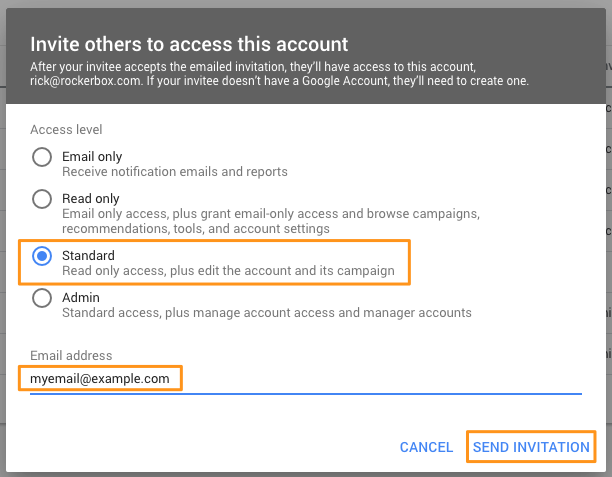AdWords Manager Accounts
In order to provide Google Ads spend reporting access to Rockerbox, the person completing the authentication in the Rockerbox platform needs access to each sub-account with ads running.
When to Grant Sub-Account Access
If the person authenticating Google Ads in the Rockerbox platform has an AdWords Manager account that oversees multiple sub-accounts, that person may not automatically have the needed access to each sub-account, even if they’re able to see all campaigns in the Google Ads platform.
If this is the case, in the Rockerbox platform under Settings > Spend, you will see that your spend accounts are (unauthorized), as in the image below.
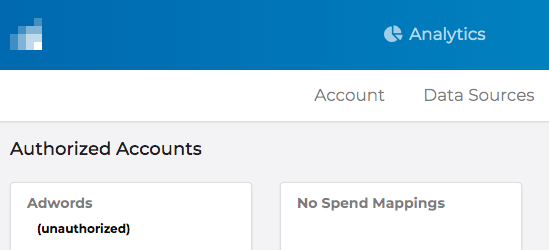
Granting Sub-Account Access
If you see your Google Ads spend account as (unauthorized) in the Rockerbox platform, you’ll need to grant sub-account access to the person on your team that will be authenticating Google Ads in the Rockerbox platform.
Complete the steps below for each sub-account.
- From your AdWords Manager account, click a sub-account:
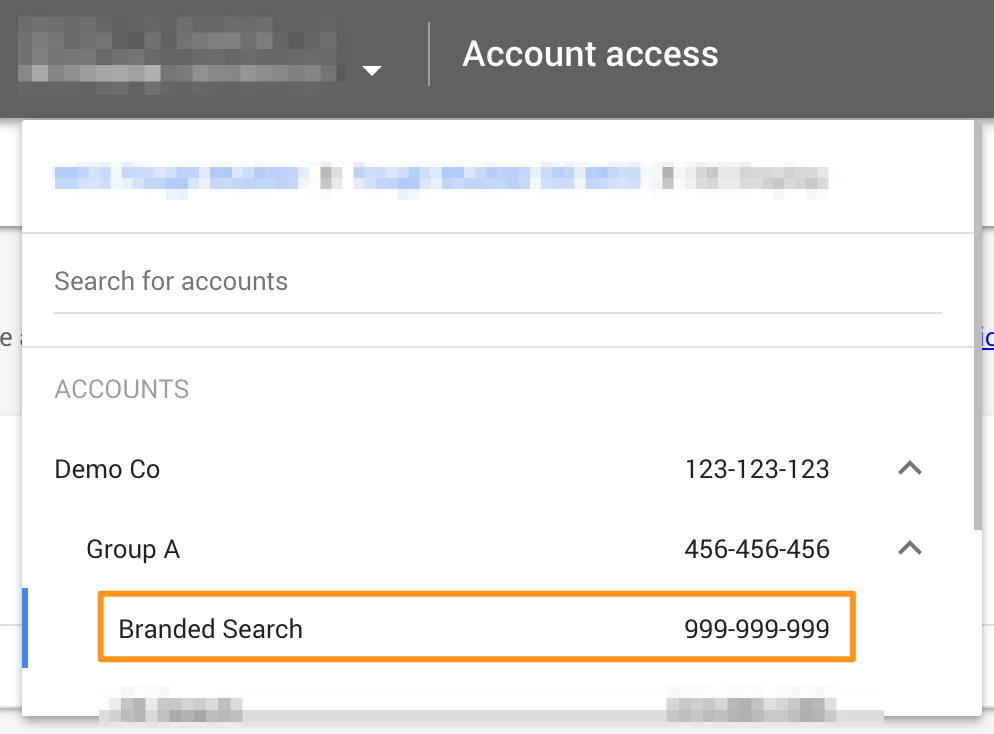
- Click Tools & Settings > Access and Security
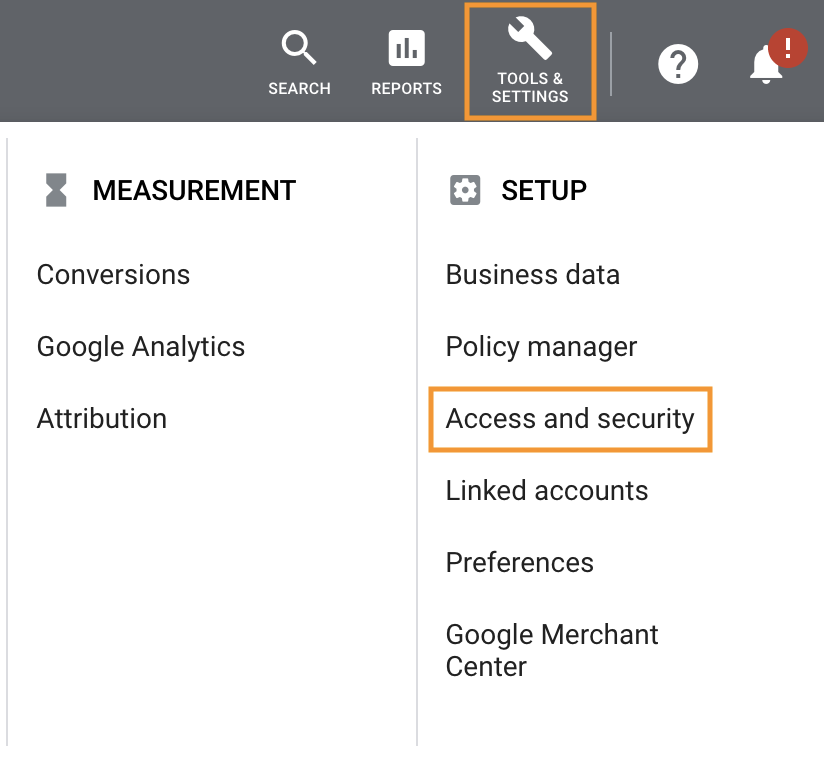
- Go to the Users tab, click the blue ➕button, select Standard access, and enter the email address for the user from your team or agency that will be completing the spend authorization in the Rockerbox platform.
- Click Send Invitation