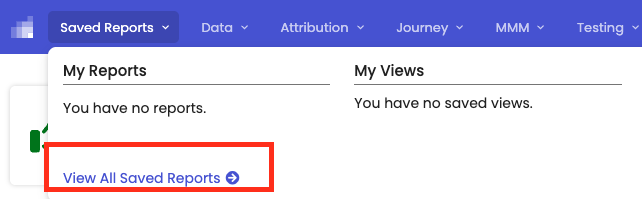Scheduled Reports & Ad Hoc Exports Step by Step
We are pleased to announce the release of our new report scheduling feature. This enhancement allows you to automate report generation and delivery, ensuring that you stay up-to-date on your marketing performance without the need to rebuild the same report every time.
With report scheduling, you can set recurring reports to be automatically sent to your inbox (or your vendor’s) on a daily, weekly, or monthly basis.
How to Schedule a Report or Generate a report
1. From the Cross-Channel Attribution page, click Save As -> then, click on Export Report
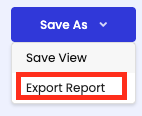
2. When you choose Export Report, a setup panel will open on the right - a pre-populated template will appear and you can adjust the options as needed (ie. conversion, customer type, attribution model, etc).
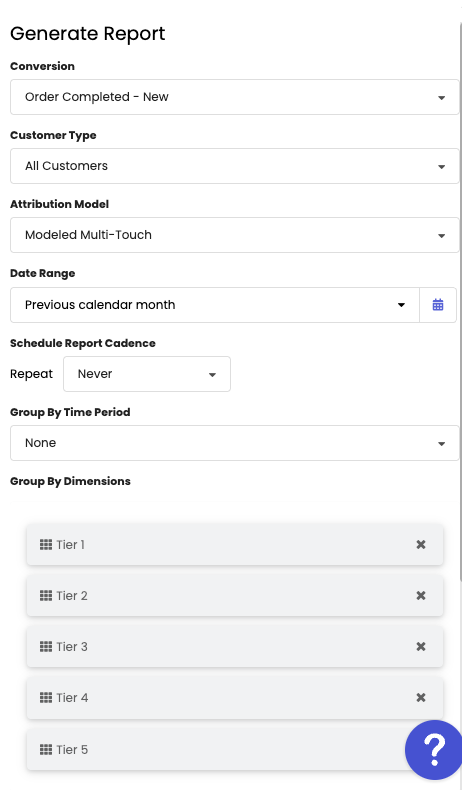
3. To schedule recurring reports, check Schedule Report Cadence -> select your preferred frequency: Daily, Weekly, or Monthly.
For one-time reports, you can skip this step.
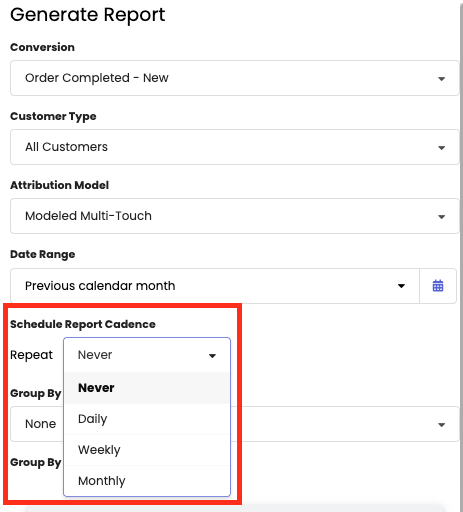
4. Enter the email addresses of the recipients -> then, click Send Report. Your report will be available in your email inbox and available to download in Rockerbox UI.
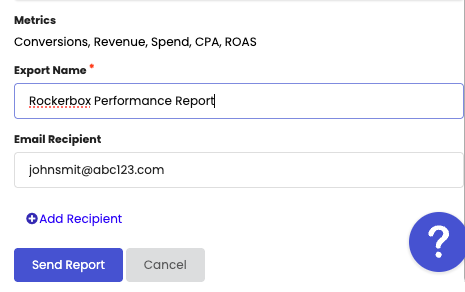
To download your report in Rockerbox UI: Go to Saved Report on the top left side -> click on View All Saved Reports