Snapchat
Rockerbox's Snap integration allows us to track both click and view-based touchpoints to capture a full picture of this channel's performance. Below are the steps needed to set up click and view-through tracking so each can be reported on in Rockerbox.
Setup Instructions
- Authenticate your Snap account(s) here. This will allow Rockerbox to ingest daily spend.
- Apply the Rockerbox tracking parameters to all ads using the applicable instructions below. These parameter values use macros and do not need to be manually replaced. Their values will be dynamically filled by the platform when the ad is served.
- Reach out to support@rockerbox.com at least 1 week before launch letting them know the channel, the launch date, and the tier structure you'd like applied for this type of marketing activity. If you'd like to track view-based touchpoints from Snap, please also request that this be set up.
- The day after launch, confirm that tracking is applied to all your ads using the Advertising Platforms page. More info on QAing your tracking can be found here.
Click Tracking Instructions
To add or adjust parameters for an existing ad, choose the Ads tab. Instead of using the checkbox or edit options, click the ad name text in the “Name” column. This will lead you to a summary page like the below.
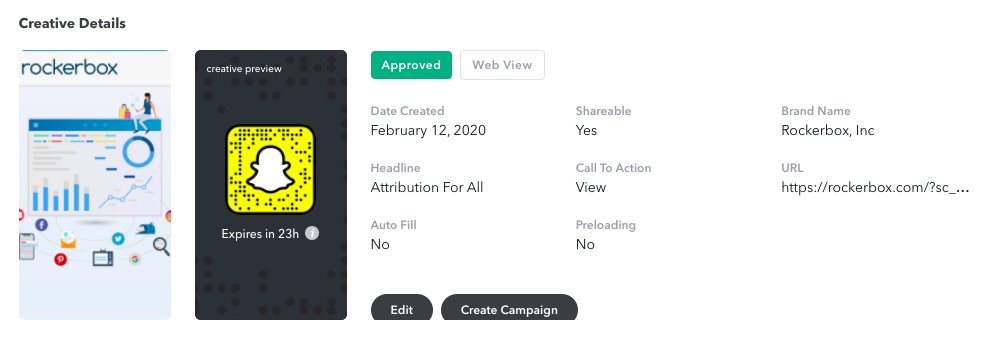
Click the edit button at the bottom of the ad preview. This will lead to the edit page, as below, where you can adjust the landing page URL and add or adjust parameters.
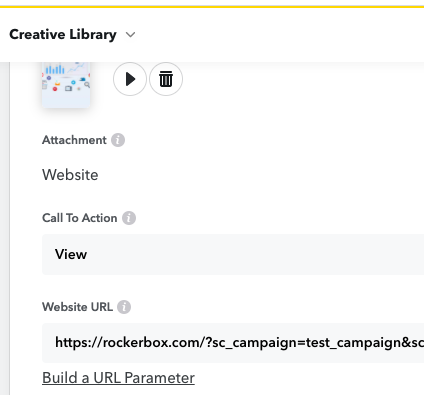
Note that Rockerbox tracking should NOT be appended in the “Build a URL Parameter Tool”. This will cause Rockerbox macros to break, and will not pass campaign-specific details
Alternate Ad Formats
- Snapchat Story Ads: Snapchat story ads cannot be edited at the URL level. Any existing story ads where Rockerbox URL parameters will need to be appended should be edited in the creative library. This requires story ads to be set up in the creative library before they were assigned to an ad set.
- Snapchat Catalog Ads: URL parameters can be appended within the Catalog, in the link attribute. The parameters should be included on each link before uploading the catalog or ingesting the feed into Ads Manager. More information can be found here.
Snapchat View-Based Tracking
Rockerbox has a direct partnership with Snap through which Snap provides view based user-level touchpoints to Rockerbox for attribution.
If this feature is enabled in your account, you will see view and click-based reporting against Snap in all UI views that leverage first-party Rockerbox data. Snap touchpoints will be reported for your primary conversion event only in the same tier-structure as your click-based conversions.
How the Integration Works
- Snap sends to Rockerbox a daily, log-level feed of ad impressions (views)
- Rockerbox matches Snap views to users by matching an email address from Snap's reporting to Rockerbox's conversion data.
- If a user with a Snap view based touchpoint converts, then Snap will be credited as a touchpoint on that user's path to conversion. A 7 day click / 1 day view attribution window is applied
Requirements for View-Based Tracking
- Your conversion data in Rockerbox must include an email address. The email must be un-hashed or hashed using SHA-256 hashing algorithm, detailed here. Snap views cannot be reported on for any events that do not pass one of these identifiers
- Impression data is available on a go-forward basis only