AppsFlyer
If you use AppsFlyer within your mobile app, you can use our integration to send all your app installs, in-app events, and attributed marketing touchpoints to Rockerbox.
Enable the Rockerbox Integration in AppsFlyer
To configure the data stream from AppsFlyer to Rockerbox, you’ll need to add Rockerbox as an Integrated Parter for all applicable apps.
1) Open your App dashboard and go to Configuration > Integrated Partners. Search for Rockerbox and select it.
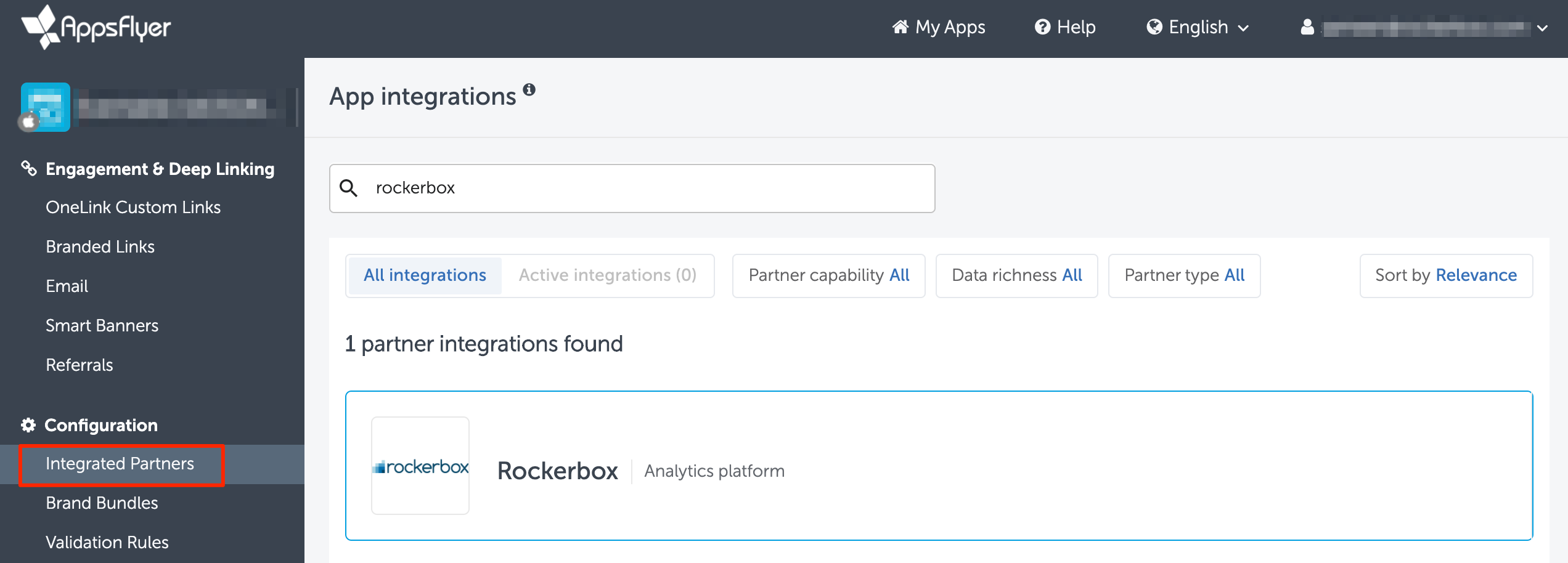
2) Click the switch to Activate partner
Under General settings, enter your Rockerbox Account ID. Your Account ID is available under Settings > Account > General in your Rockerbox account.
Under Default postbacks, set the Sending option to “All media sources, including organic.”
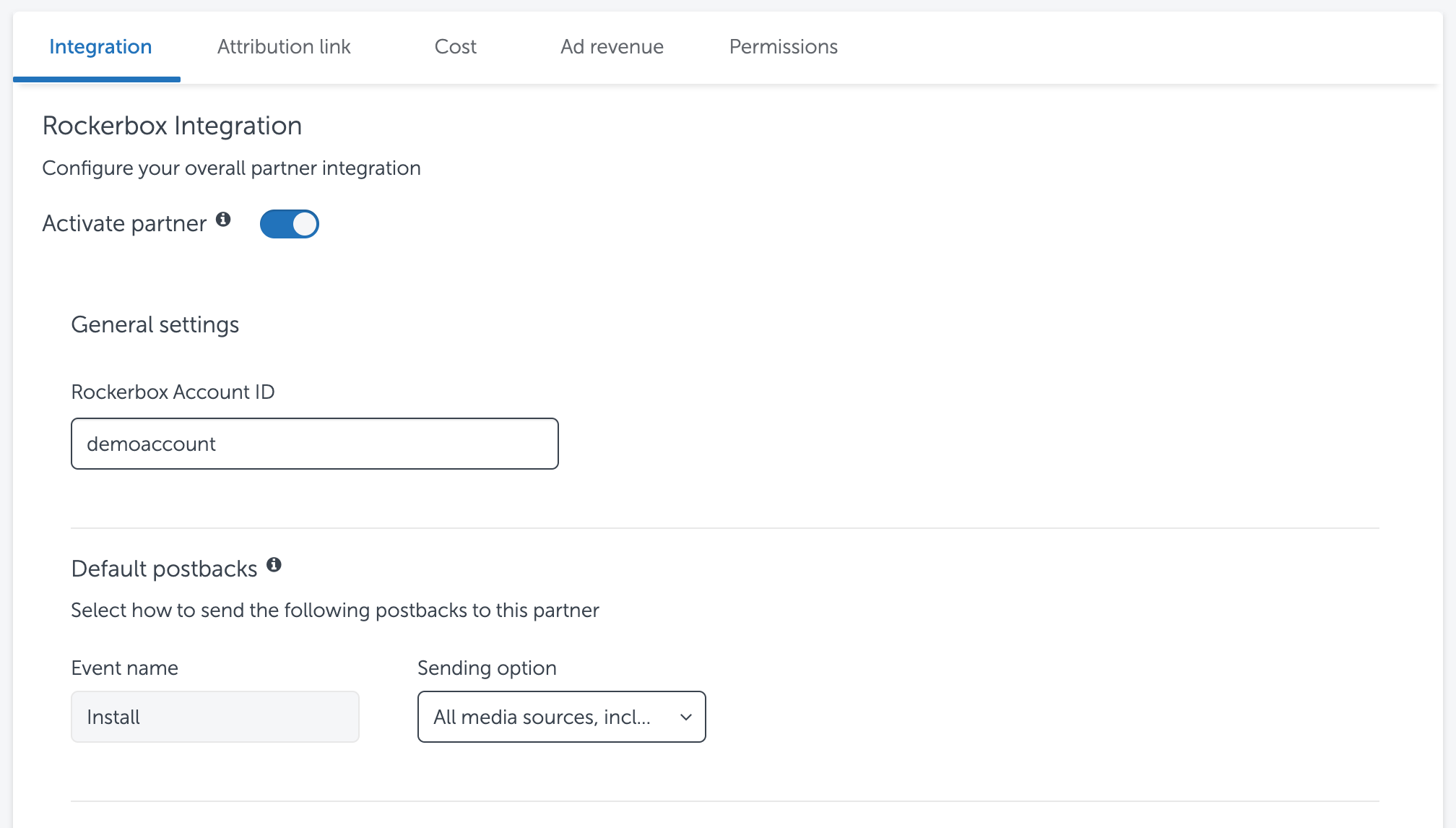
Do not enable the Advanced Privacy setting (toggle should be turned off). This prevents Appsflyer from sending Rockerbox the user data needed for user-level attribution.
3) Under In-app event settings, enter your Rockerbox Account ID. Your Account ID is available under Settings > Account > General in your Rockerbox account.
If you’d like to send in-app events (e.g. sign up, add to cart, purchase) to Rockerbox as well, click the switch next to In-app events postback.
Under SDK event name, select the various events you want to send. Then set the Sending option to “All media sources, including organic” and Send revenue to “Values & revenue.” Repeat this for all the events you want to send.

4) Finally, don’t forget to click Save Integration on the bottom right. If you have more than one app, please repeat the above steps for each one.
Within a few minutes, you should see data populating the AppsFlyer integration page in your Rockerbox dashboard. A conversion for tracking App Installs, with included AppsFlyer attributed marketing touchpoints, will be created in your account to help you use this data.
If you have any questions or want to customize your setup, please reach out to your Rockerbox account manager for further assistance.