Direct Mail: Setup
Rockerbox unlocks the ability to understand the role of Direct Mail in combination with the rest of your marketing mix through our address matchback methodology.
We achieve this by performing an address matchback between:
- Address files your Direct Mail partner sends to Rockerbox
- Address data you pass to Rockerbox in a Conversion event
Step 1: Send Address Data to Rockerbox
To set up Direct Mail in Rockerbox, you must include address data in the Conversion event(s) for which you want to include Direct Mail. Review how to Send Address Data to Rockerbox.
Step 2: Set up the Integration
Rockerbox has pre-built integrations with many Direct Mail partners, enabling you to quickly and easily begin tracking their marketing touchpoints in Rockerbox. To set up an integration with an existing partner, follow the partner-specific instructions.
If you work with a partner that is not featured in our standard integrations, follow our process for requesting a net new integration.
Step 3: Select the Conversion Event
Since Direct Mail uses an address matchback, it can only applied to conversion events that include address. You will need to identify which conversions are eligible to use for Direct Mail.
Go to the setup page for the Direct Mail partner and select the conversion event that you want to apply Direct Mail. This is most commonly your main Purchase event.
If you have a custom Direct Mail setup, contact your Rockerbox team to enable the correct conversion for you.
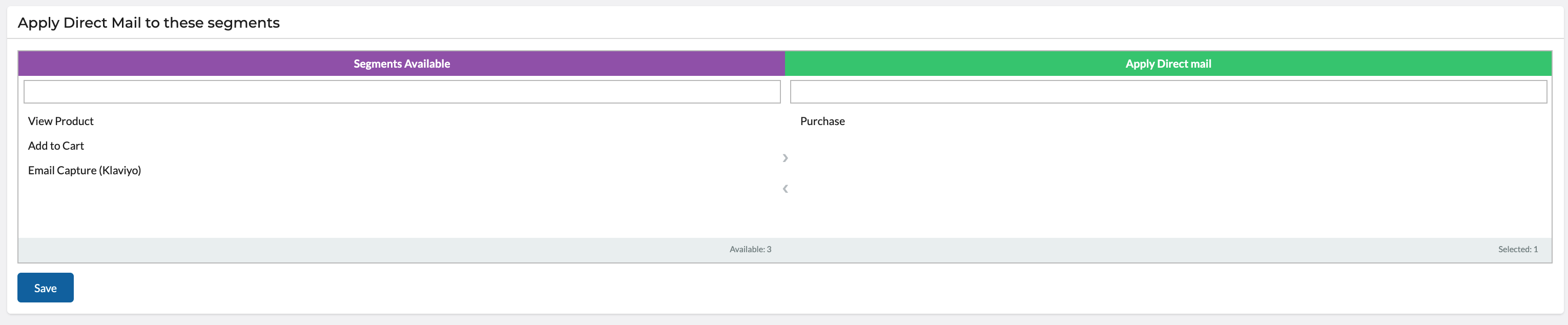
It is possible to apply Direct Mail to multiple conversion events, but each event must include address data.
If you have more than one conversion event with address data and you want Direct Mail applied to each, then select them all on the screen above.