Branch Marketing Events
If you already have Branch configured to send conversions to Rockerbox, you can also use Branch’s mobile attribution data to include additional marketing in your Rockerbox MTA reports.
In order to do this, you’ll need to set up webhooks to send a few different events from Branch to particular endpoints in Rockerbox.
Please do not edit or remove those webhooks when setting up these additional ones.
Install Attribution
You will need to set up a webhook for INSTALL events from Branch to go to https://webhooks.getrockerbox.com/branch_install?advertiser=YOUR_ACCOUNT_NAME. Your account manager will provide you with the URL to use here.
You can create a webhook by going to your Branch dashboard and navigating to Data Import & Export > Data Feeds > Webhooks > Add New Webhook:
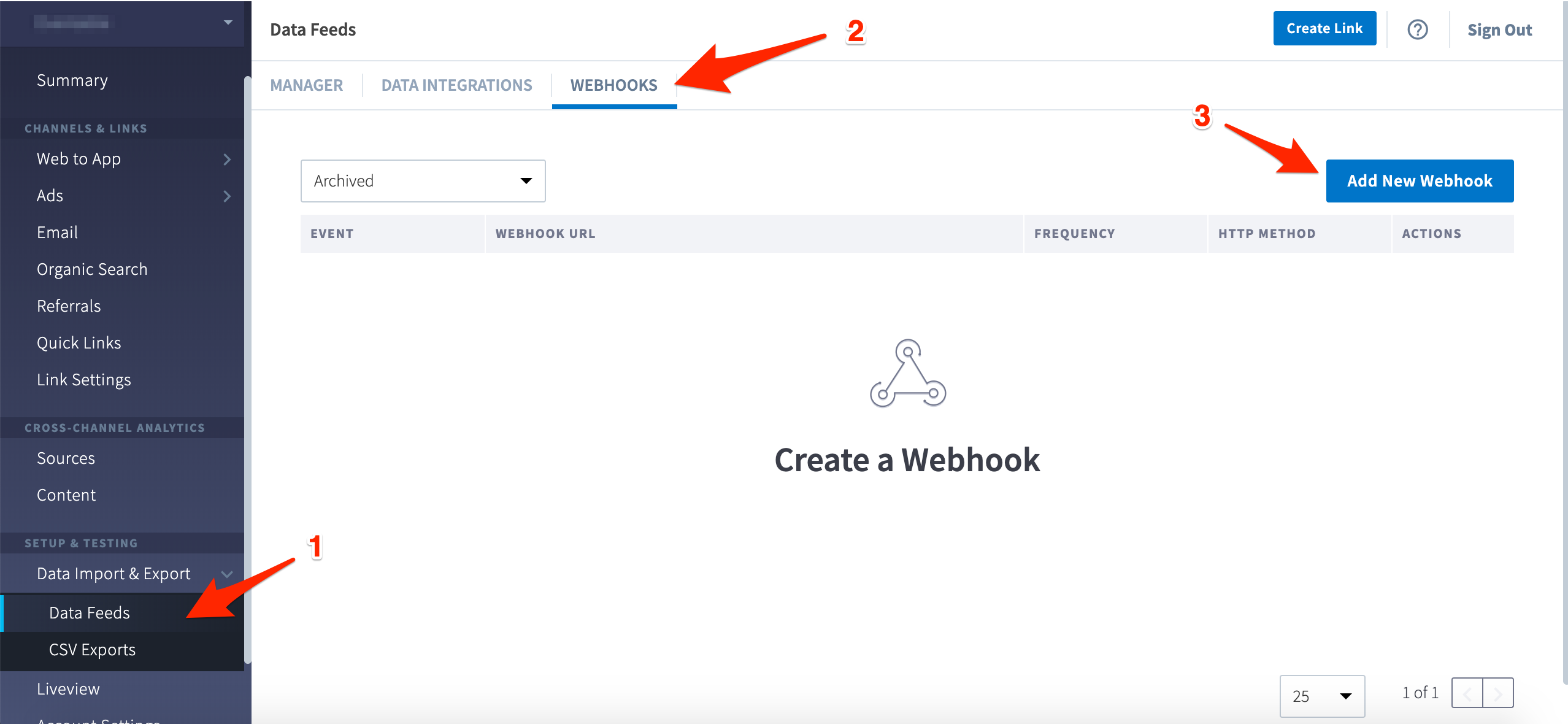
Then, using your webhook endpoint (e.g. https://webhooks.getrockerbox.com/branch_install?advertiser=example_company), configure a POST to be sent for each of those events.
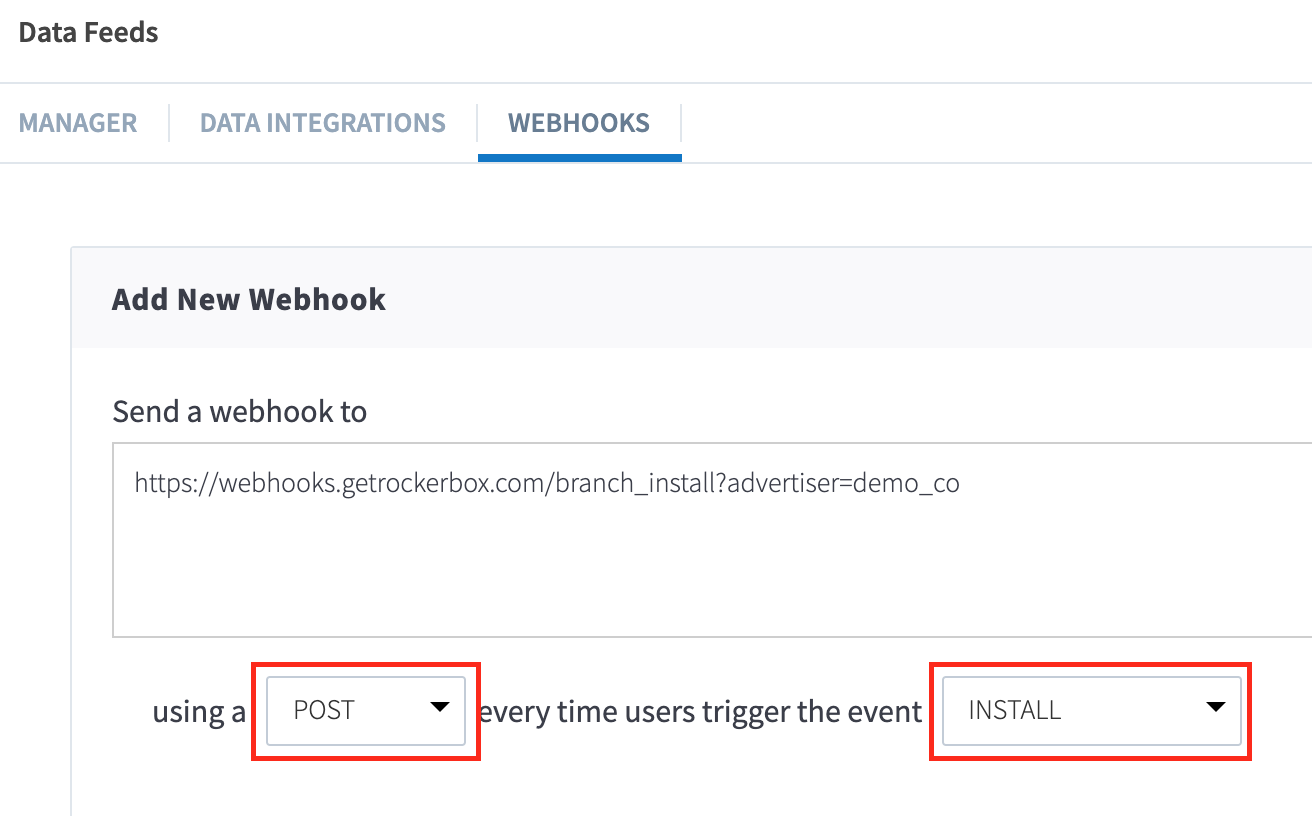
App Events
You will need to set up a webhook for OPEN, CLICK_AD, VIEW_AD events from Branch to go to https://webhooks.getrockerbox.com/branch_events?advertiser=YOUR_ACCOUNT_NAME. Your account manager will provide you with the URL to use here.
You can create a webhook by going to your Branch dashboard and navigating to Data Import & Export > Data Feeds > Webhooks > Add New Webhook:
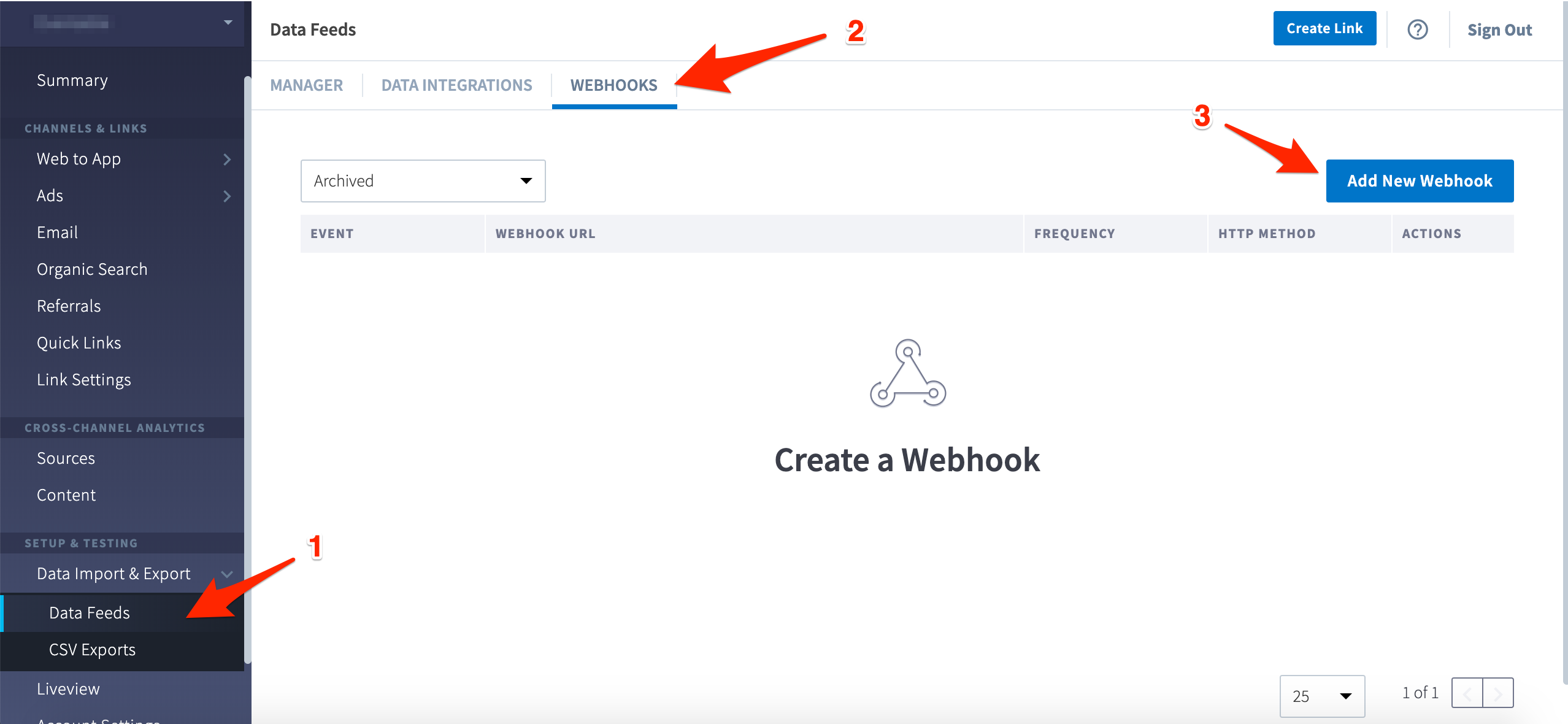
Then, using your webhook endpoint (e.g. https://webhooks.getrockerbox.com/branch_events?advertiser=example_company), configure a POST to be sent for each of those events.
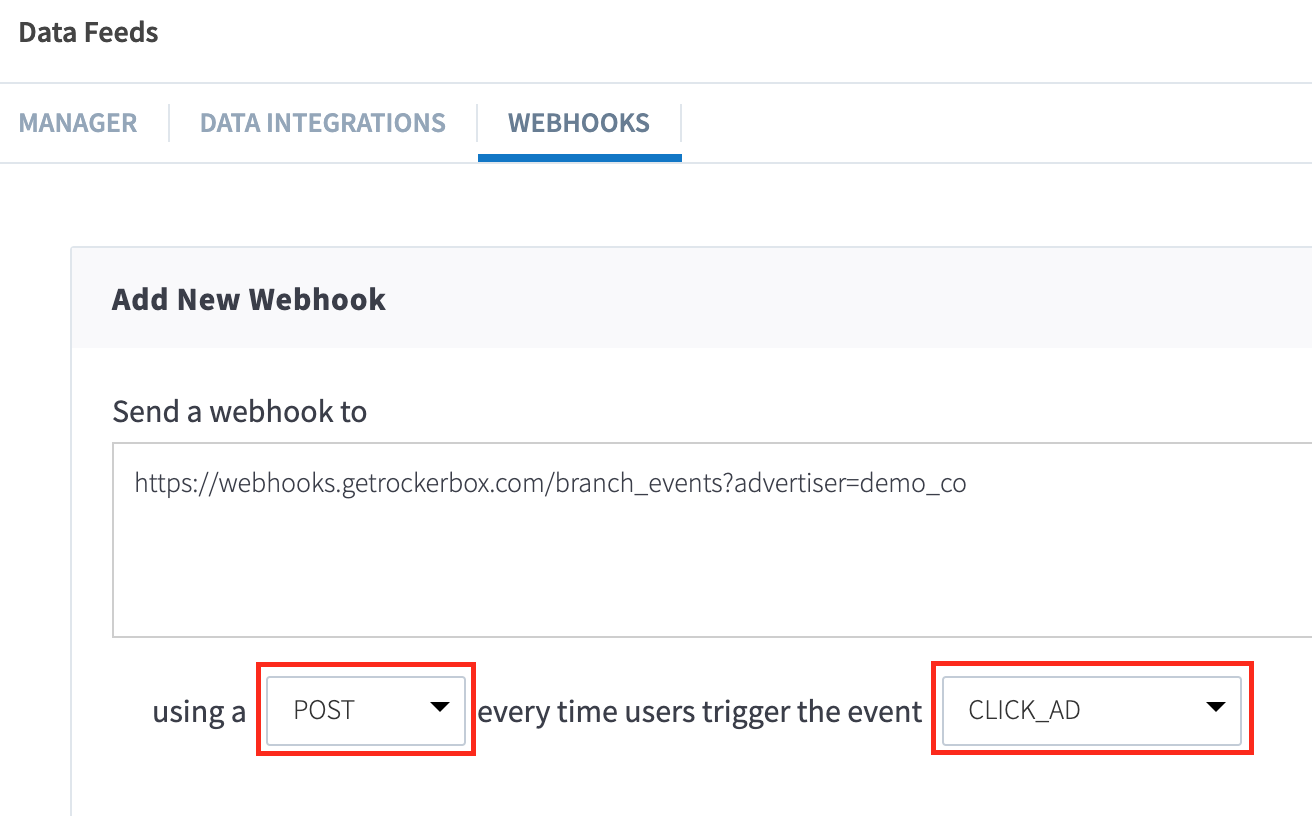
OPEN, CLICK_AD, VIEW_AD. Each of these events will go to the same Rockerbox URL.