Segment Server-Side Data
Before proceeding with this step, make sure you have your JavaScript sources sending data to the Rockerbox Destination.
If not, you can follow our Segment Onsite Data Collection guide to get that configured.
Sending Data from Server-Side Sources to Rockerbox
You will need to configure data to be sent to Rockerbox server-side for all production data sources (production javascript, iOS/Android app, backend server, etc.). This will ensure that the full dataset from Segment is captured by Rockerbox. These configurations will be in addition to the Segment Onsite Data Collection from the previous guide.
You will need Source Admin privileges on your Segment account in order to make these changes.
Configure Webhooks Destination
1) In your Segment Account, go to Destinations, and click Add Destination.

2) Search for “Webhooks (Actions)” and select it.
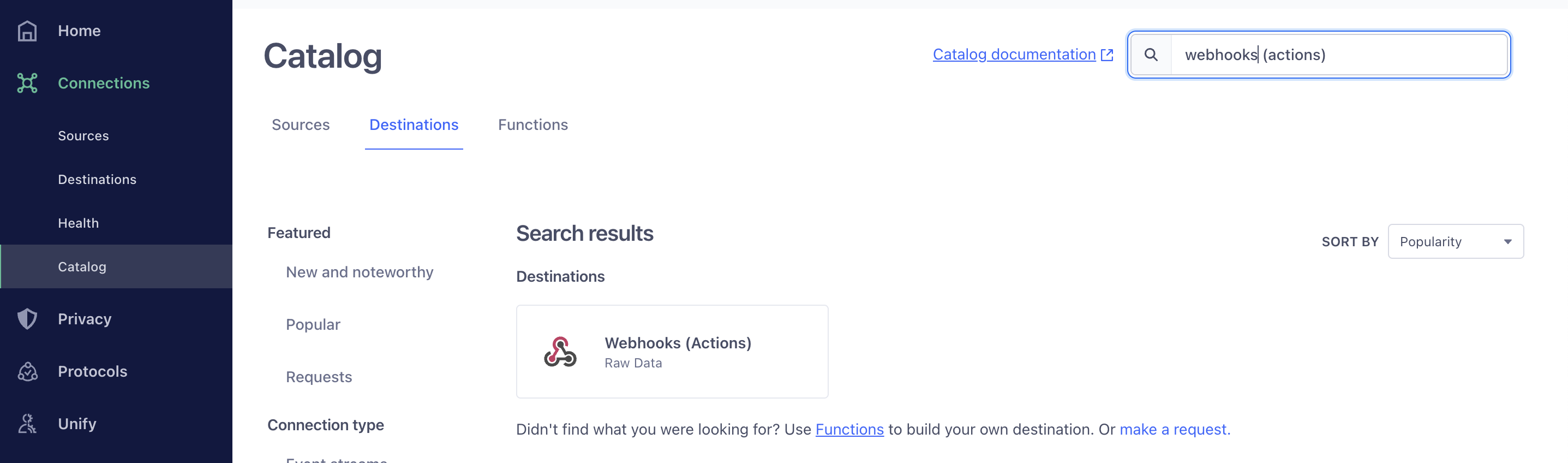
3) Click the Add destination button.
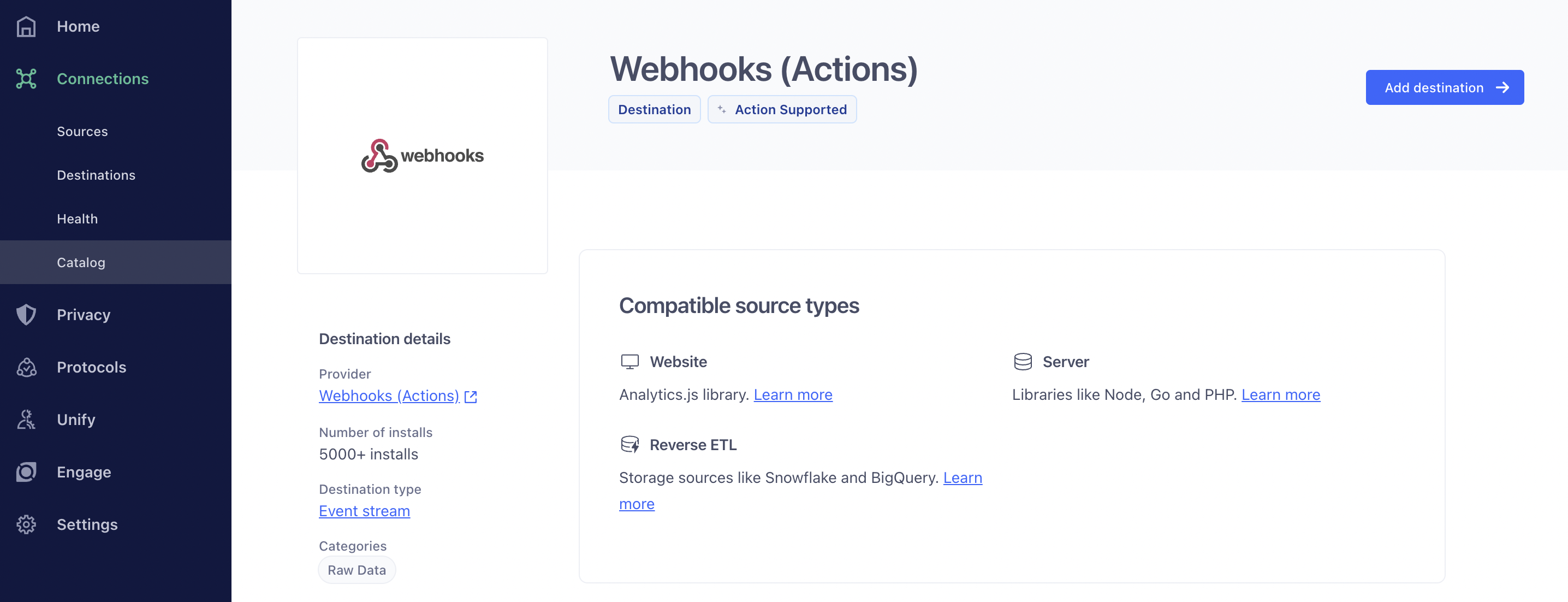
4) Select the Source you would like to connect. If you have environments configured, ensure you are using the the Prod source. Once the Source has been selected, click on the Next button.
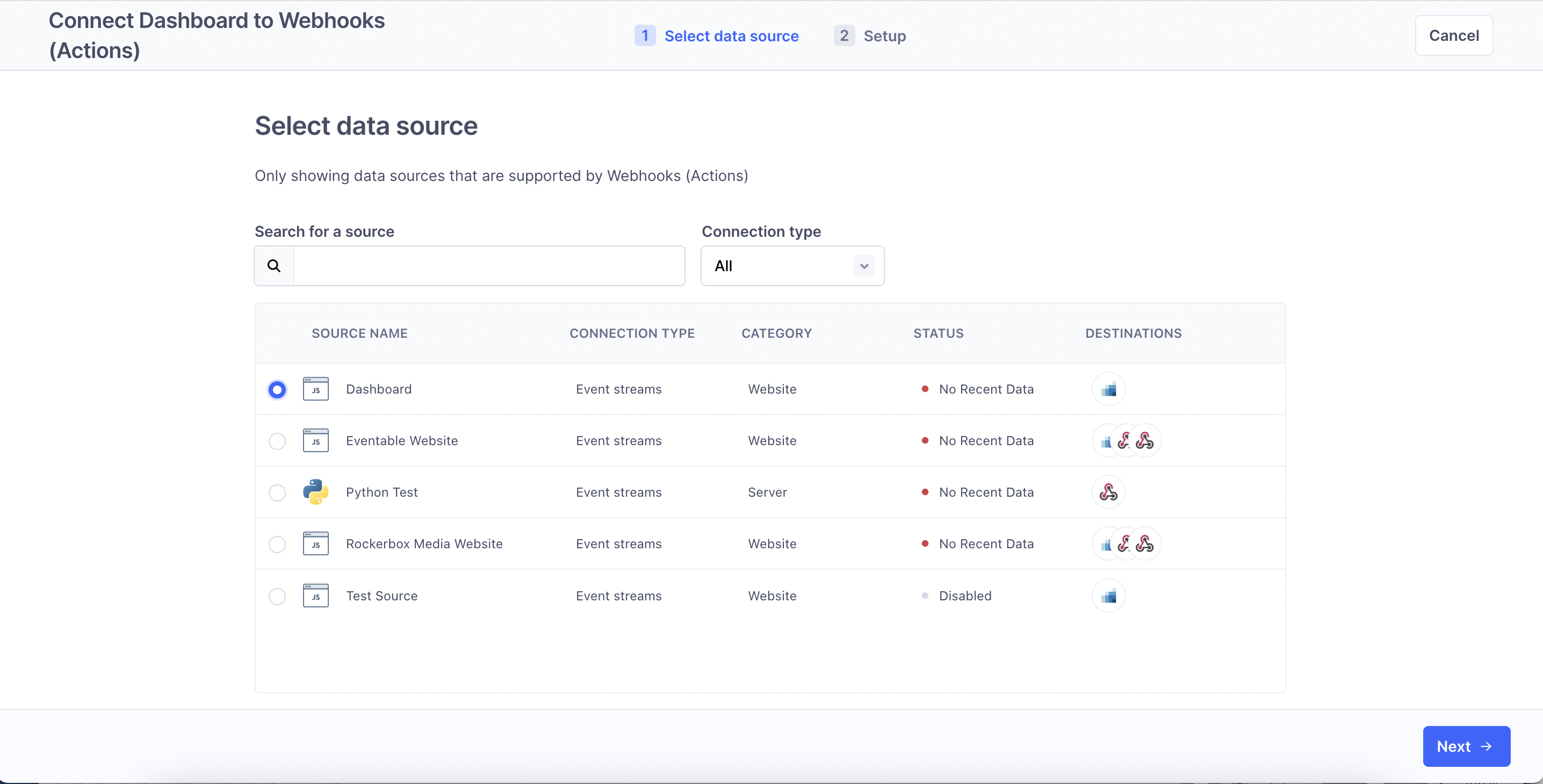
5) Next, you’ll need to enter a Destination name of Rockerbox Webhooks, select the "Fill in settings manually" option in the "How would you like to set up this destination" dropdown and click on the Create Destination button.
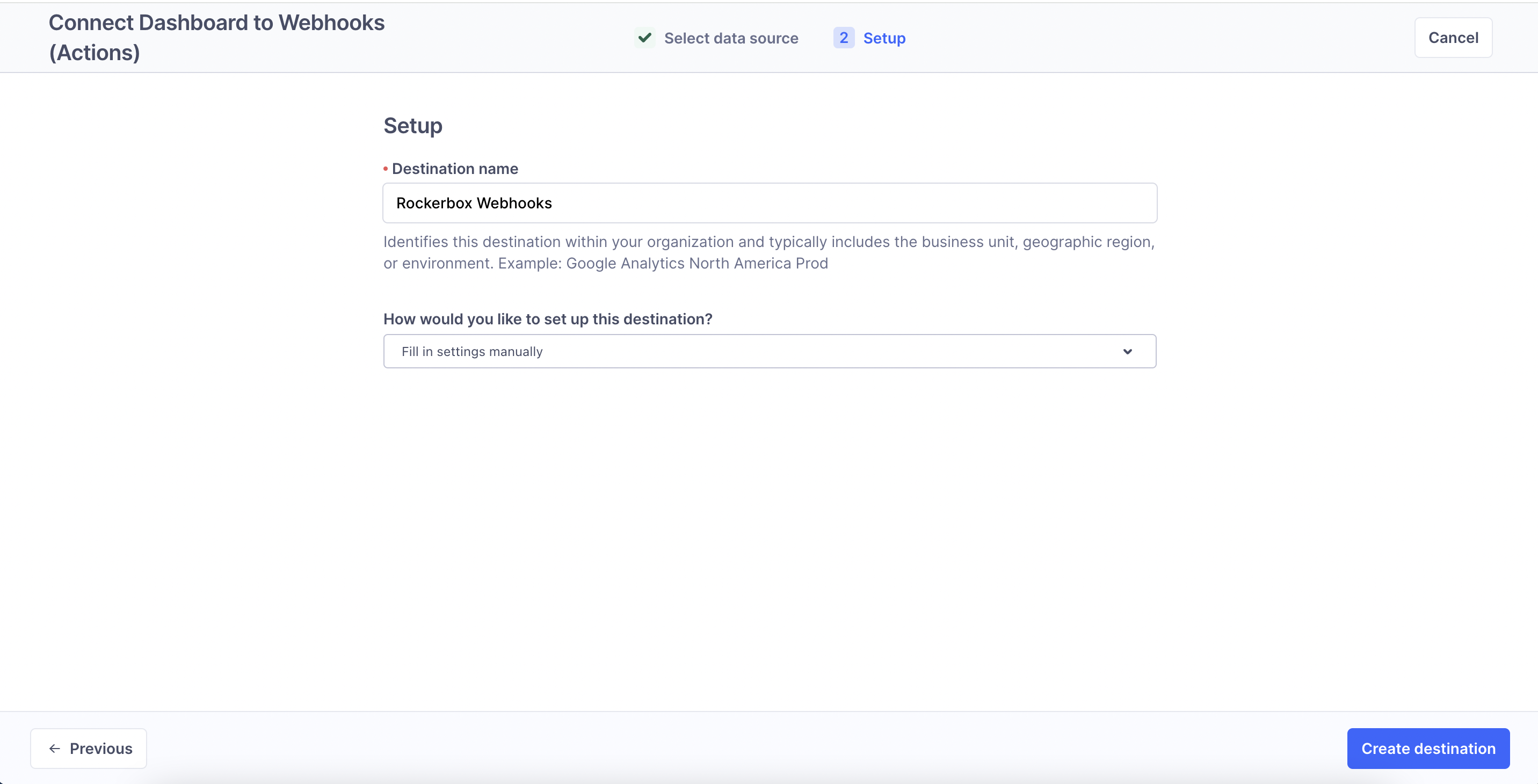
6) You will be taken to the Settings section for the Webhooks destination. You will need to input your Shared Secret which the Implementation team at Rockerbox will provide. Once this is done, toggle on the Enable Destination button and click on Save Changes.
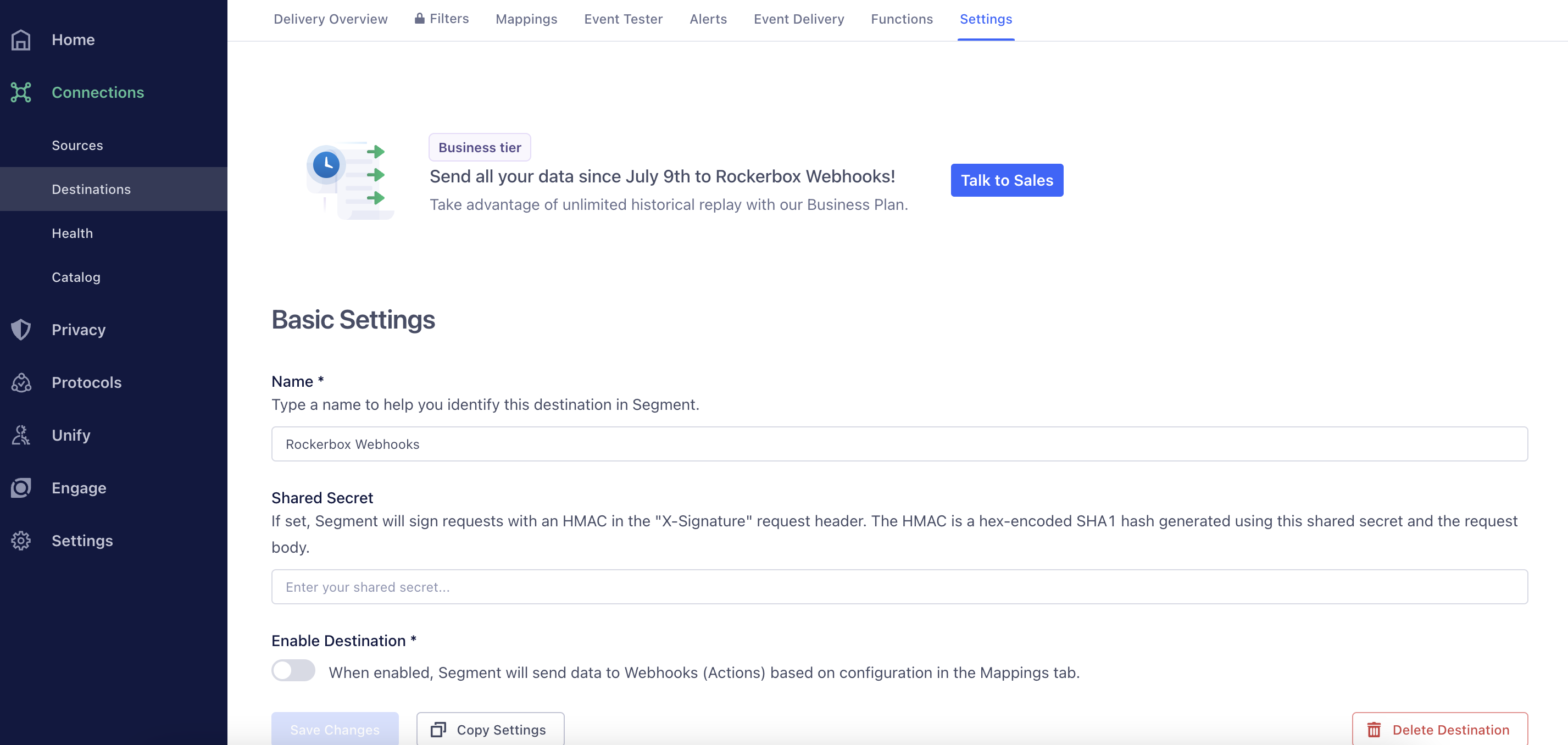
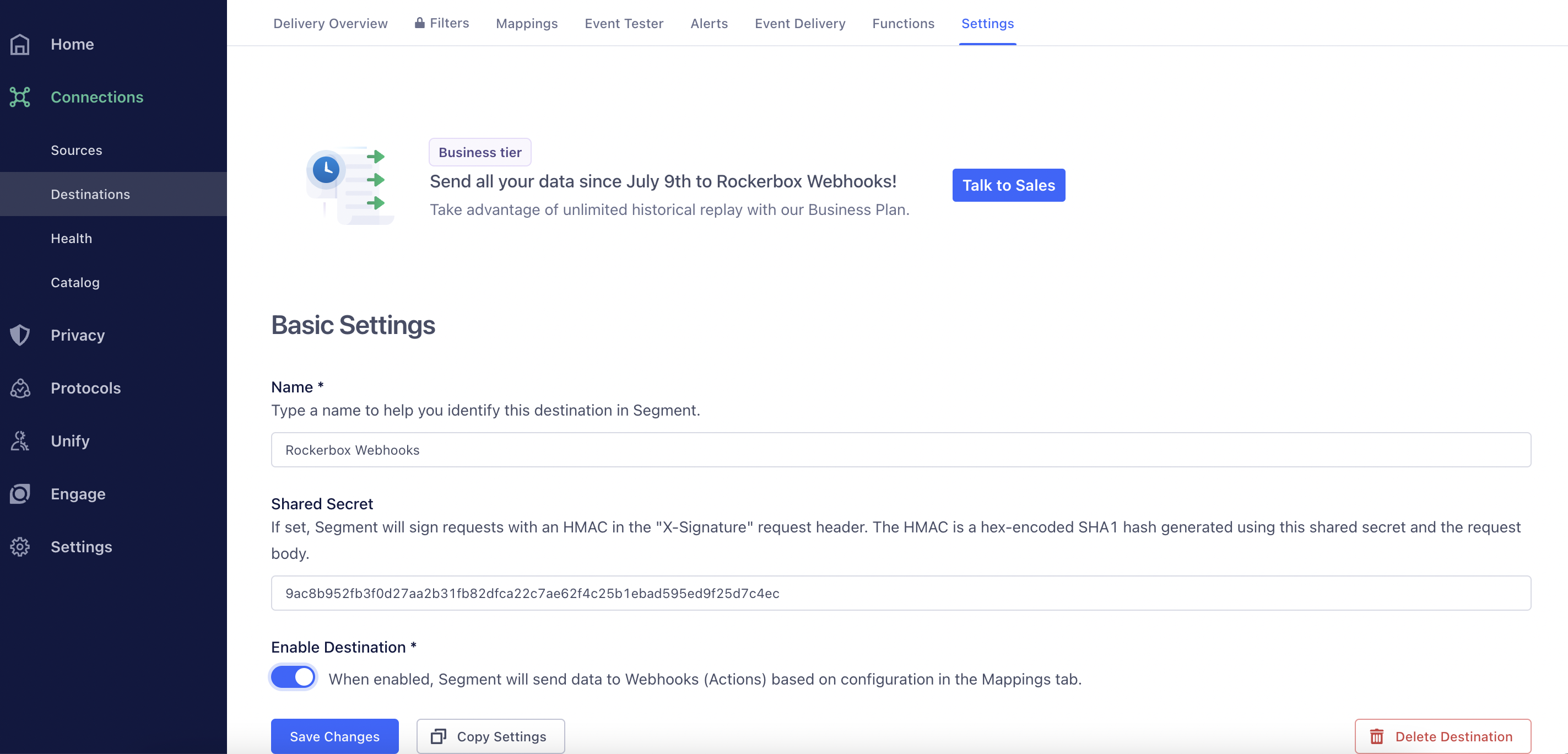
7) Go to the Mappings section in the Rockerbox Webhooks destination you just created and click on the New Mapping button
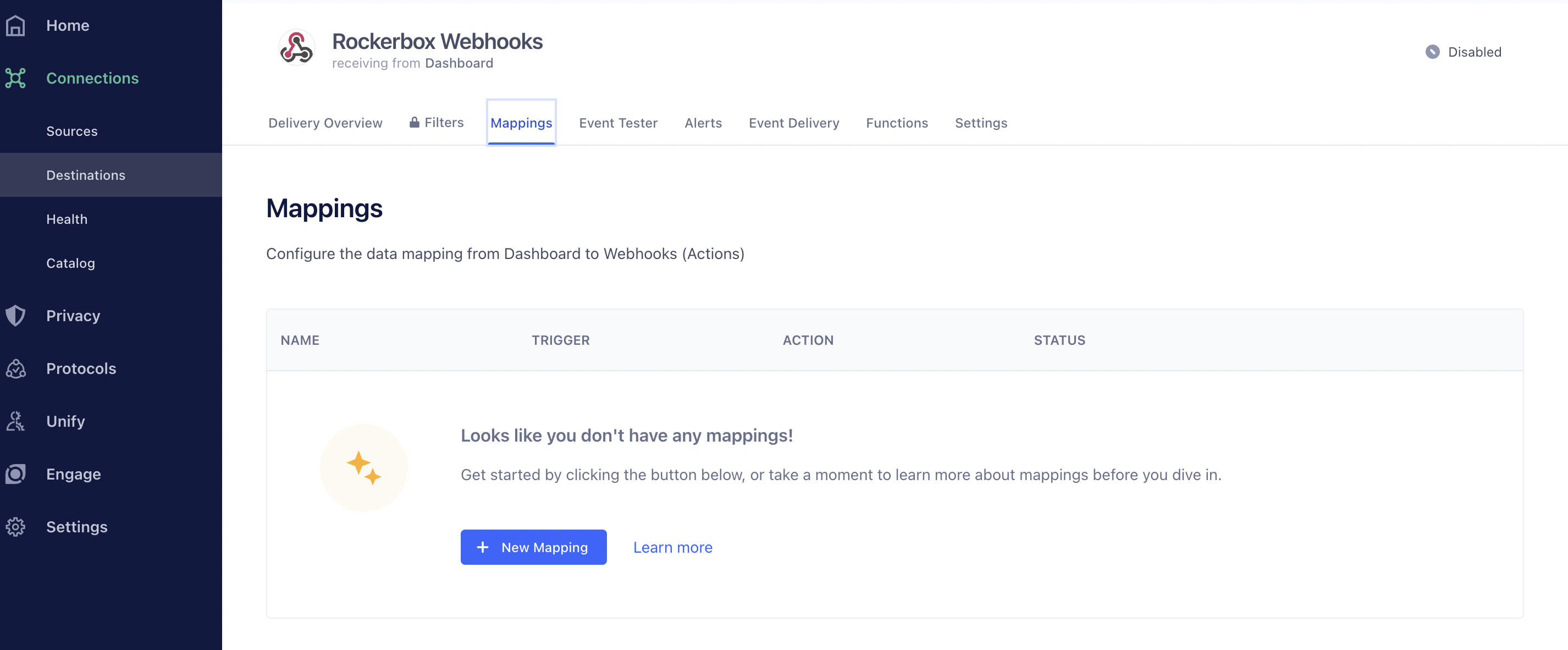
8) Click on the Send button that shows up in the pop-up.
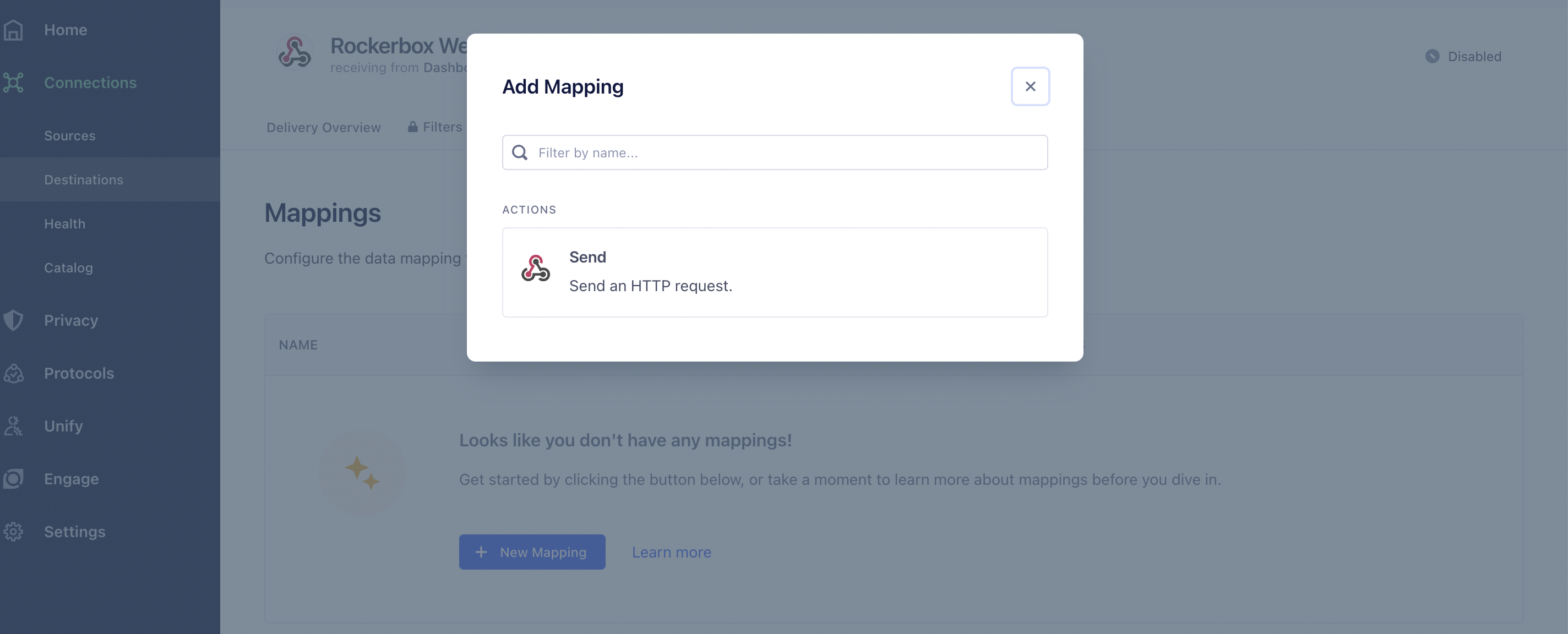
9) In the first section which is the Select Events to Map section, configure all Track, Identify and Page Event Types to be delivered to Rockerbox as outlined below.
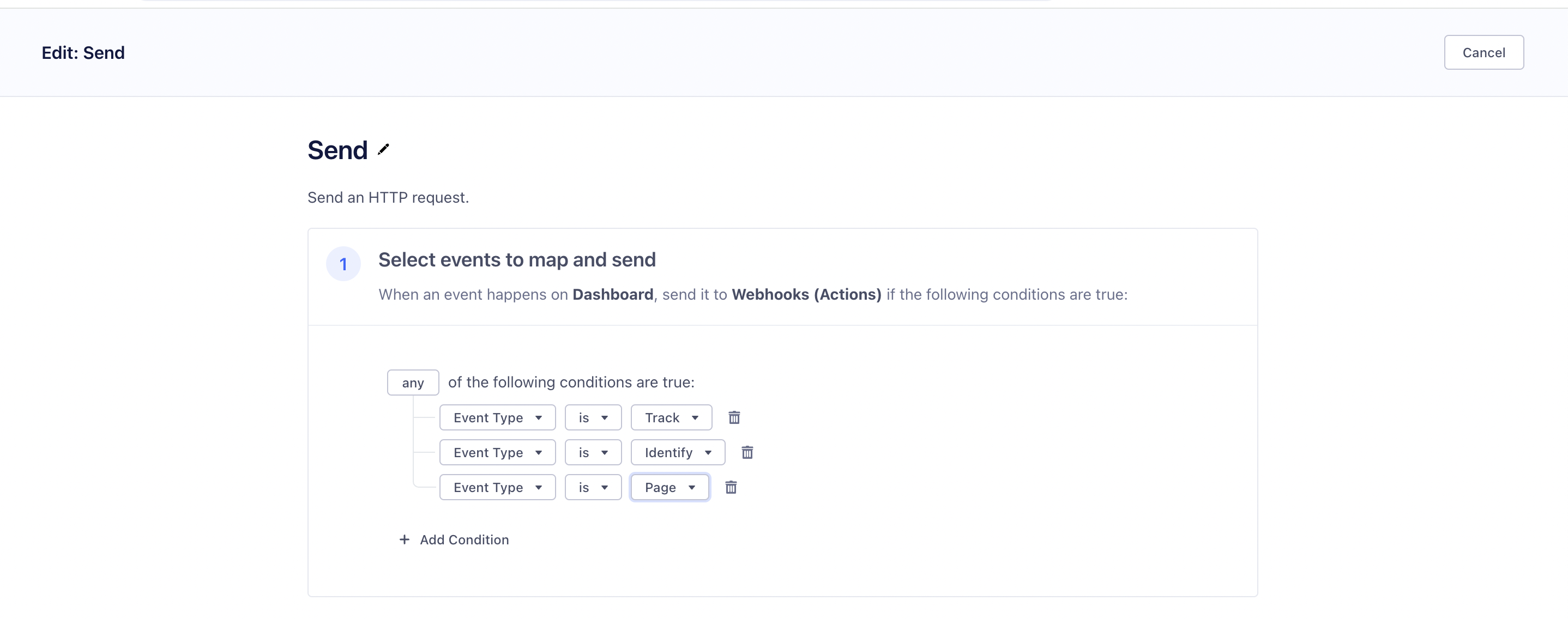
10) In the third section which is the Select Mappings section, input the Rockerbox webhook URL to which the events should be delivered. The Implementation team at Rockerbox will provide you with this webhook URL. Once this is done, click on the Save button.
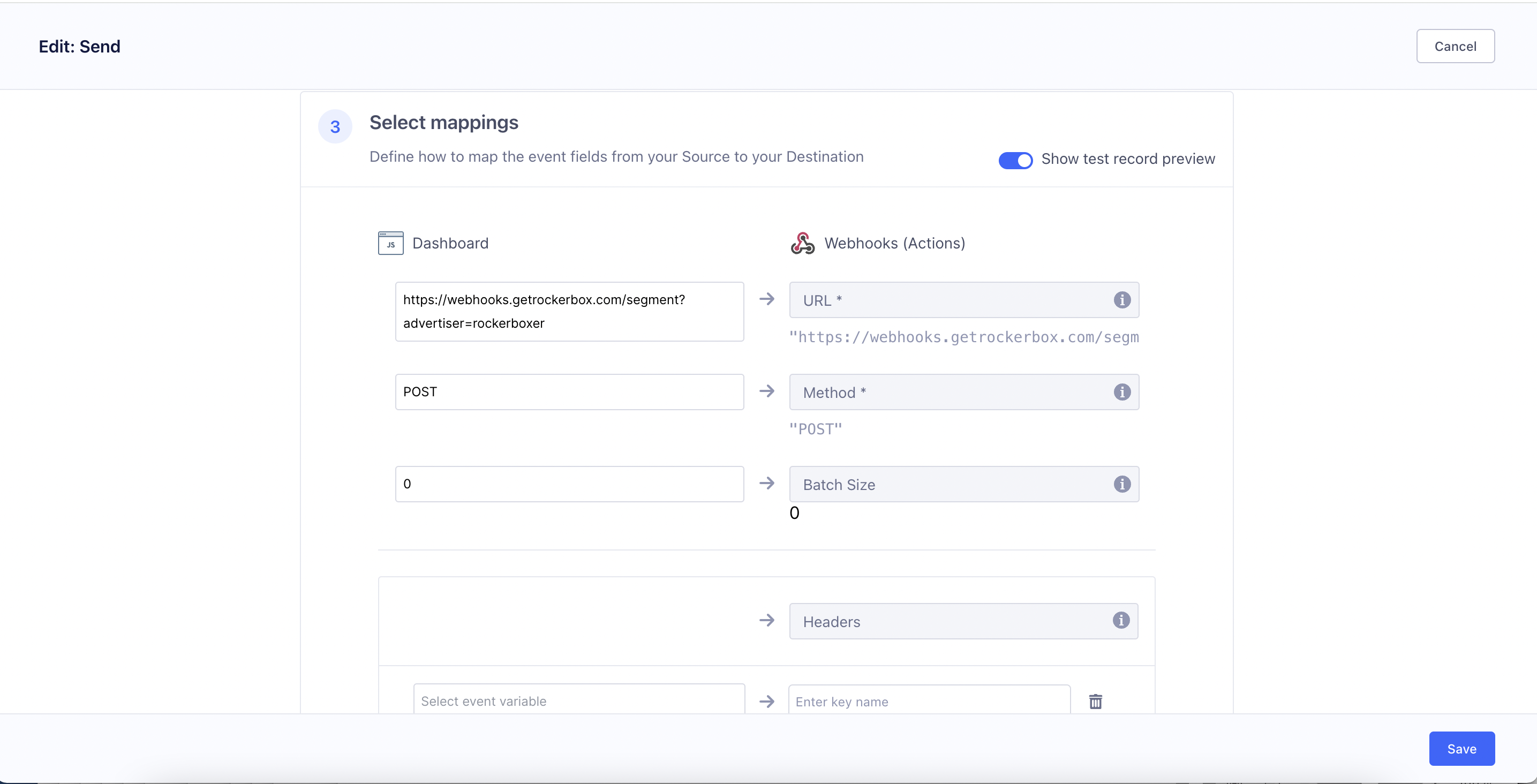
11) Repeat the above process for all of your production sources in Segment.
Once you have completed all of the above steps, please inform the Implementation team at Rockerbox so that they can confirm that events are successfully being delivered to Rockerbox server-side. Once they have confirmed that events are being delivered to Rockerbox server-side, you are all set!