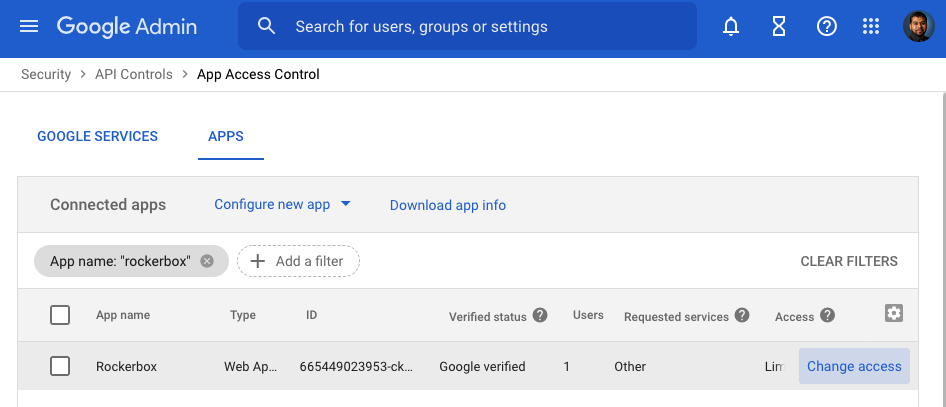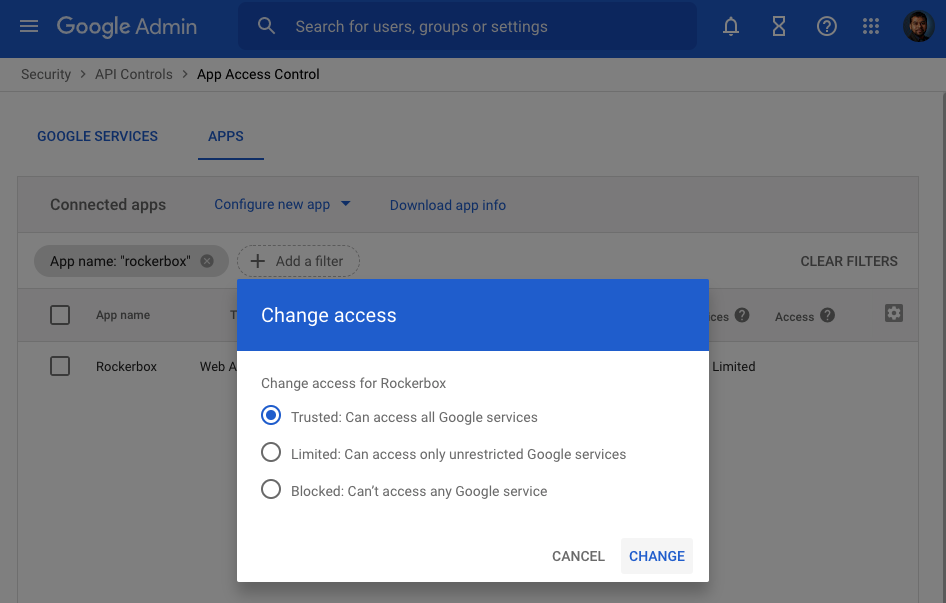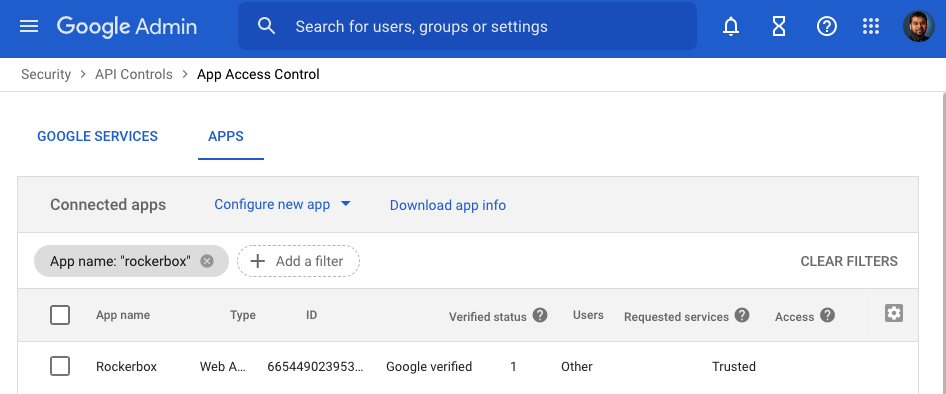Google Error: "This app is blocked"
If you encounter a “This app is blocked” error message while attempting to authenticate an Integration, then you will need to update your Google settings and update Rockerbox to be a trusted app. In order to accomplish this, you will need to be a Google Workspace Administrator. Then, follow the steps below.
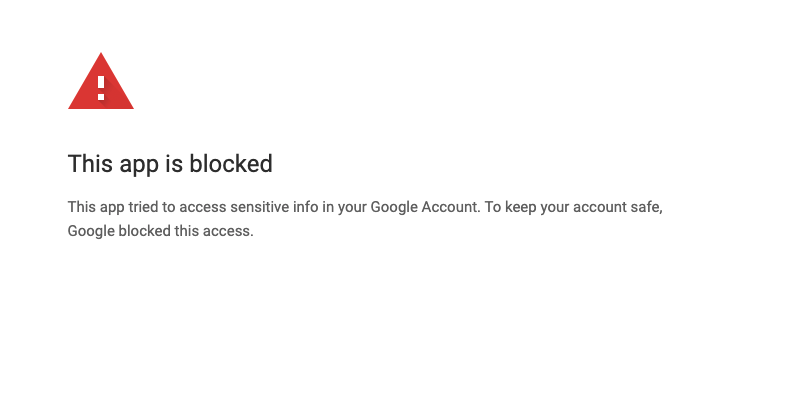
- Navigate to your Google Workspace Admin dashboard.
- In the top search bar, search for “API Controls” and select the option nested under “Security.”
- Click “MANAGE THIRD-PARTY APP ACCESS” on the right side of the page.
- Search for ID matching “1006377022801-ect994tcaqg2n8bjk8d3jr9vmg7amviq.apps.googleusercontent.com”
- Click “Change Access”
- Select “Trusted” and submit