Shopify - Checkout Extensibility
If your online store is powered by Shopify and using Checkout Extensibility on the Order Completed and Thank You pages, you'll need to install the Rockerbox Checkout Pixel to ensure that Rockerbox can deploy our pixel to these pages.
Enabling the Shopify Checkout Pixel
- In your Rockerbox dashboard, go to Data -> Integrations -> Connect New Account
- Search for Shopify and click “Connect”
- Enter the name of your Shopify domain. This is typically the domain where you login to your store admin portal.
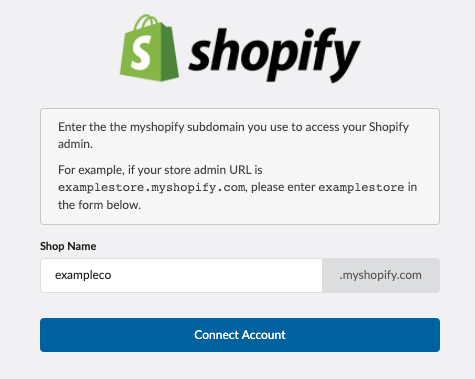
- You will be directed to the Shopify website to login.
- Once successfully authenticated, we'll perform a check to determine if the Checkout Pixel has been installed.
- If the Checkout Pixel has not been installed, you'll be prompted to install. Click "Install Rockerbox Checkout Pixel App".
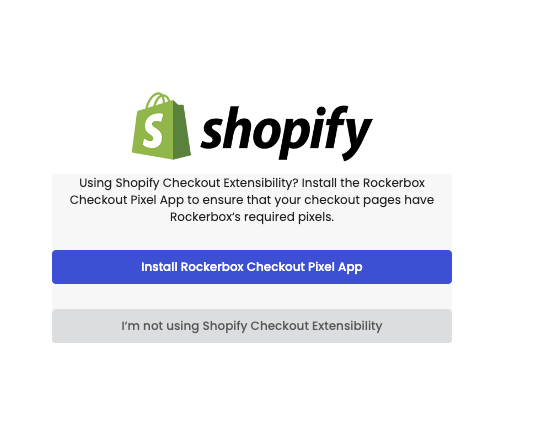
- Install the Rockerbox Checkout Pixel app in your Shopify UI by clicking "Install"
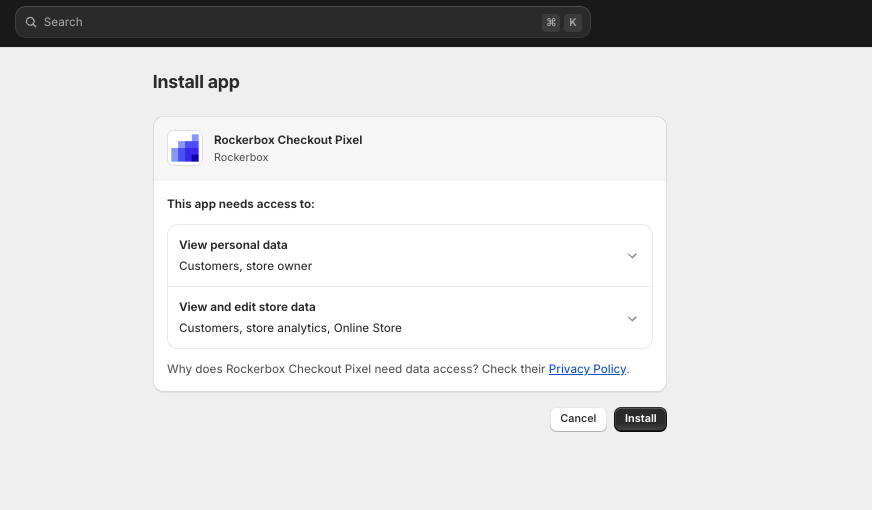
- Next, you'll need to install the pixel on your checkout completed pages by clicking "Install Pixel"
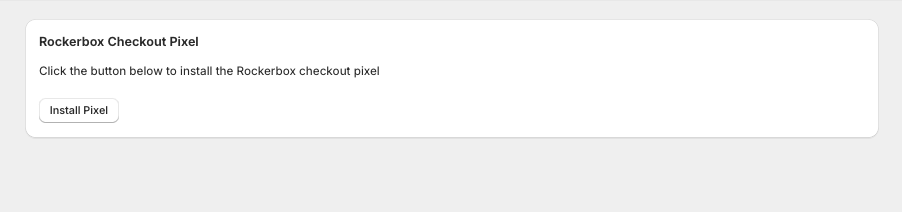
- Once installed, you'll see a confirmation alert. You can close the tab with the Shopify Admin UI.=
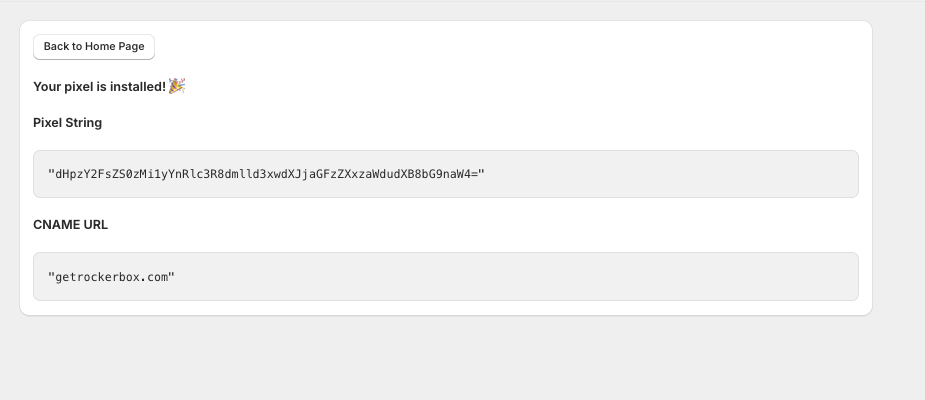
- If the Checkout Pixel has not been installed, you'll be prompted to install. Click "Install Rockerbox Checkout Pixel App".
- Confirm your Shopify pixel has been installed on your Checkout Extensibility order completed page.
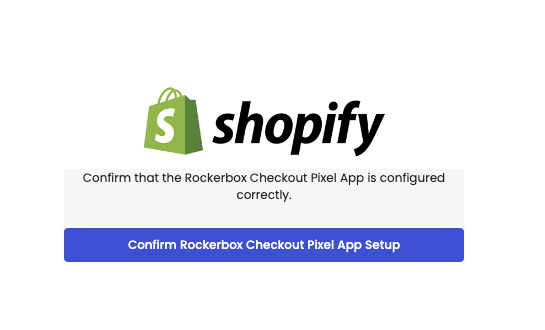
What does the Rockerbox Checkout Pixel app do?
Shopify is requiring all merchants to migrate from their Liquid Checkout framework to Checkout Extensibility. As part of this, they have instituted new requirements for installing pixels on their Order Completed pages. The Rockerbox Checkout Pixel app is compatible with Shopify Checkout Extensibility product and provides one-click installation of the Rockerbox pixel on your Shopify order completed pages.