Updating User Permissions
Changing Roles and Permissions
How do I change an existing user's permissions in Rockerbox?
You must be an Admin to change the role a user is assigned to.
- Click the Gear (Settings) settings in the top right corner of the navigation bar.

- Click "Team Users" in the left-side bar.
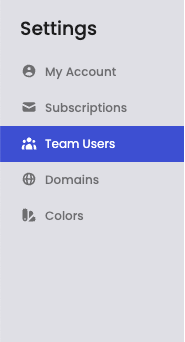
- Select "Role" dropdown and choose the desired role for the user.
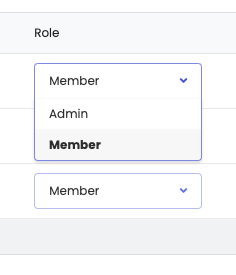
How do I customize permissions on a role?
- Rockerbox has two standard roles. Permissions on these roles CANNOT be modified. Please see our RBAC documentation for full permissions on these roles.
- Admin
- Member
- You can create one custom role that you can fully customize the permissions on. Please see Role-Based Access Control for a full list of each permission available.
- You must be an Admin to create a Custom Role
- Select the "Roles" tab from the Manage Team Users screen
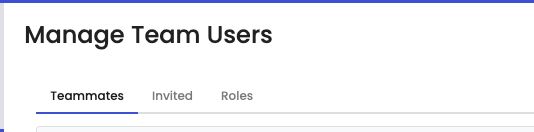
- Click "New Role" in top right corner
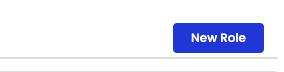
- Enter a Role Name in the field at the top of the modal
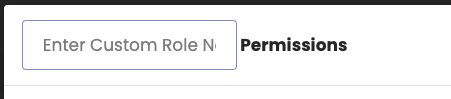
- Expand the permission groups and check "Allowed" on each permission you want to add to the custom role
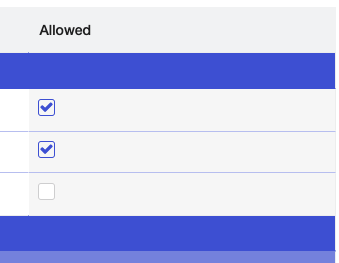
- Click "Save" in bottom right of the modal.