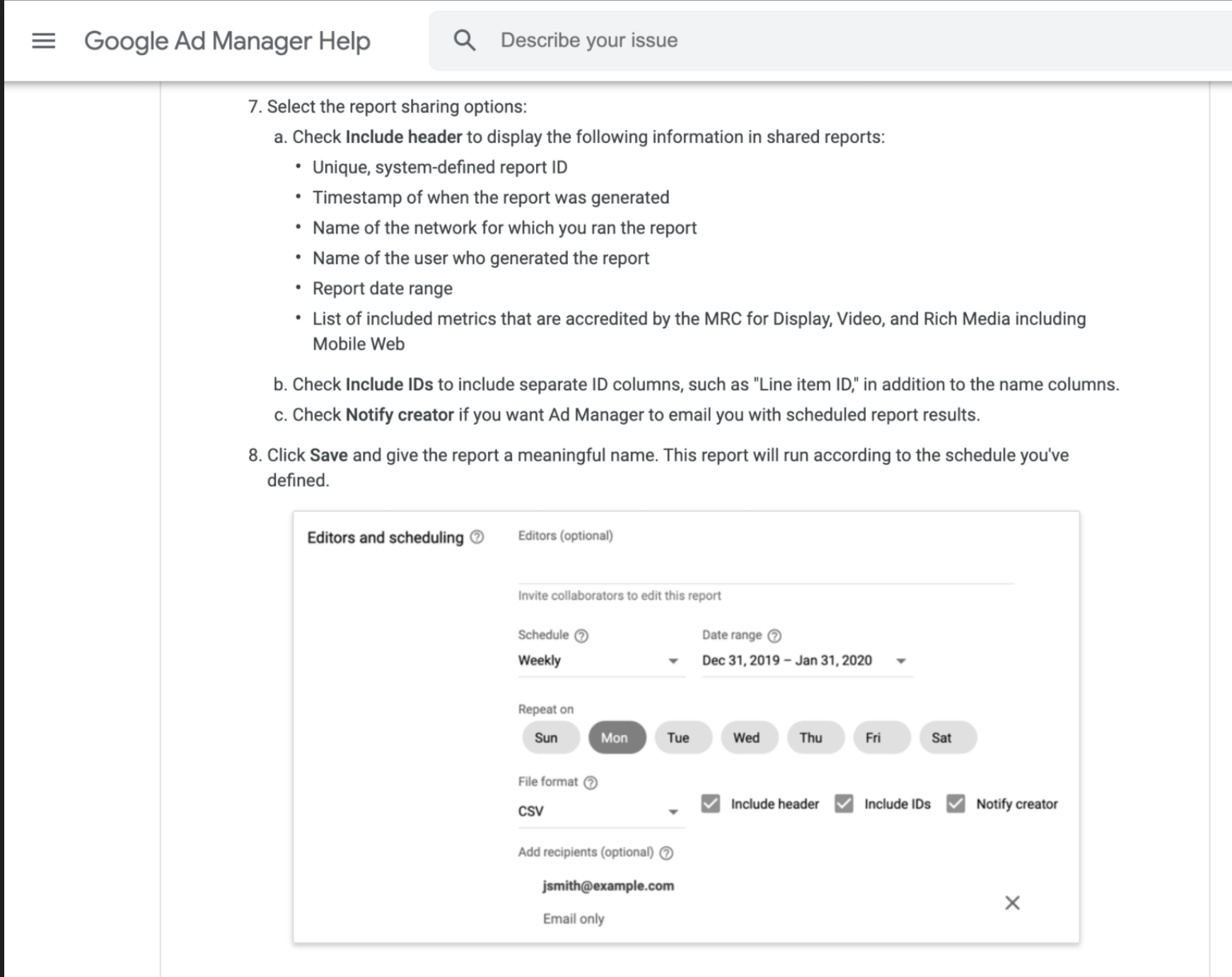Google Ads Manager (GAM)
To track performance and ingest spend from direct buys with publishers, tracking parameters will be specific to the ad server the publisher uses. One of the most common ad servers is Google Ads Manager.
Click Tracking
Append the click-through URL parameters to your landing page URLs.
gam_campaignid=%ebuy!&gam_adgroupid=%eaid!&gam_creativeid=%ecid!&gam_type=[SEE BELOW]&gam_vendor=[REPLACE WITH PUBLISHER NAME]
for gam_type, use:
- dv = display and video
- mobile = mobile
- ott = ott
Impression Tracking
Apply the impression pixel below under Creative > Impression Trackers.
https://metrics.getrockerbox.com/track/v5?source=[REPLACE WITH PIXEL SOURCE NAME]&tier_one=[REPLACE WITH PUBLISHER NAME]&tier_two=%ebuy!&tier_three=%eaid!&tier_four=%ecid!&tier_five=%epid!&auction_id=%n
*Your Pixel Source Name is the value you can find under Settings > Account > Account ID
Batch Spend
- Reach out to your Rockerbox representative to create an email endpoint that the publisher will send spend files to.
- The publisher will need to send manual reporting from GAM to the Rockerbox endpoint.
- Files should be sent on a weekly cadence.
- Each file should contain the previous 7 days of spend data.
- These reports will need to be sent manually by the publisher.
- Do NOT Include Header in the report. Row 1 must be the column headers.
- The "totals" row must be manually deleted before sending.
- Reports must contain the columns exactly as noted below, including capitalization & spacing.
Date
Order
Line item
Creative
Order ID
Line item ID
Creative ID
Ad server impressions
Ad server clicks
Ad server CPM and CPC revenue ($)