Scheduled Report Options
To schedule a report:
- Navigate to Settings > Exports in the UI
- Click on Scheduled Reports > Schedule a New Report, then choose your destination (the destination must already be set up)
- Fill in the required fields below and click Schedule Report
Rockerbox offers a few different options when scheduling reports.
- File Type
- Scheduled Days
- Hour
- Destination
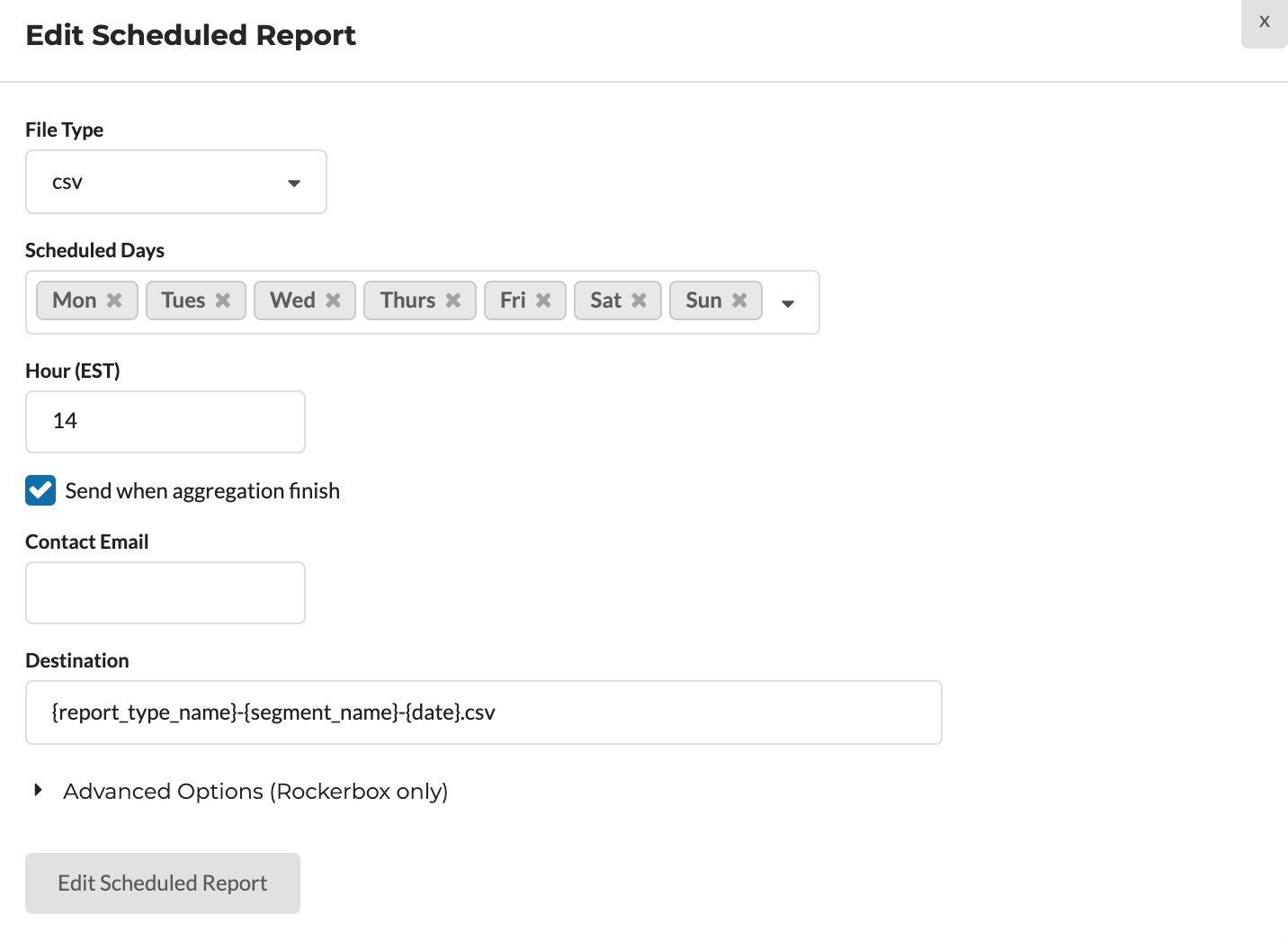
File Type
Select your file type option. Rockerbox supports:
- tsv (tab-separated values)
- csv (comma-separated values)
- xlsx (Microsoft Excel)
Scheduled Days
Select the day(s) of the week you want the report delivered.
Hour
Select the hour—in Eastern Time (ET)—you want the report delivered.
Note: it is not recommended to deliver reports earlier than the default of 7am ET, as data may not be available earlier. If you need to have your reports delivered earlier, contact your Account Manager.
Send when aggregation finish
We recommend checking this box. This will deliver the report as soon as the data is available.
Note: if this option is checked, and if the data for a given day is not available by the Hour set above, Rockerbox will notify you of a scheduled report delay.
The send when aggregation finish option is only available for the Buckets Breakdown and Spend reports.
Destination
This option is only available for S3, SFTP, or GCS.
This field specifies the path and filename of the delivered report. You can change the Destination to meet your requirements. Rockerbox will generate a default destination for each scheduled report, such as:
- rockerbox-reports-{report_type_name}-{segment_name}-{date}-data.csv
Values enclosed by { }, such as {segment_name}, are macros that will be replaced at the time the file is generated. You can change the folder path; add, remove, or replace macros; or change the filename provided it remains a valid destination.
For example, if you want to include date in the filename instead of a folder, you can change the Destination to:
- rockerbox-reports-{report_type_name}-{segment_name}-{date}-data.csv
Do not add a leading slash
/ to the path. This is automatically included.We strongly advise scheduling a report to deliver to the same Destination and filename each day. You should include the
{date} macro in the Destination so that you can differentiate each daily file. If you do not include a dynamic value, investigating report deliveries becomes much more challenging.Rockerbox supports the following macros:
- {report_subtype}: type of report. See the table below for full details.
- {report_type_name}: the name of the specific report (ex: Standard MTA, Buckets Breakdown). See the table below for full details.
- {segment_name}: name of your conversion event
- {date}: date of the report data (YYYY-MM-DD format)
- {filetype}: spreadsheet file format (tsv, csv, xlsx)
Report Name | report_type_name | report_subtype |
Conversions Report | compiled_mta_tiers | Tiers |
Standard MTA | compiled_mta_dashboard | MTA |
MTA with UTMs | compiled_mta_reduced_v6 | MTA |
Conversions | conversion_data_report | Conversions |
Spend Report | spend_tiers | Spend |
Time to Conversion | tiers_histogram | Tiers |
Scheduling for Greater than 1 Day
By default, Rockerbox scheduled reports will deliver the prior day’s data. If you want the report to deliver more than 1 day of data, you will need to Edit the Saved Report.
Editing the Saved Report will change the settings for all reports referencing that report. Be careful with editing reports if they are used by others.
To change the number of days delivered for each report:
- Go to Analytics > Exports
- Find the Saved Report and click Edit
- Update the Number of days field. For example, if you want to deliver the past 7 days, change this field to 7