Hotjar Integration
If you use HotJar to ask customers how they heard about your company, you can map these responses in Rockerbox to attribute additional touchpoints back to marketing.
Configuring HotJar Surveys
In order for Rockerbox and HotJar to work together, you need have a common identifier passed into your HotJar widget.
The identifier you pass to HotJar should mirror the external_id value you are including in Rockerbox Identify Calls.
To send this identifier to HotJar, you will need to add a snippet of JavaScript to your website like the following:
var external_id = "{{ your customer ID variable }}";
hj('identify', external_id, {
email: "{{ your customer email variable }}",
order_id: "{{ your order_id variable }}"
});This can be done as a tag in Google Tag Manager or coded directly on site.
You can read more about HotJar’s Identify API here.
Enabling the HotJar integration in Rockerbox
Once you have configured your HotJar Identify calls, open your Rockerbox dashboard and go to Settings > Integrations > Add.
Under the Surveys section, look for HotJar and click Enable.
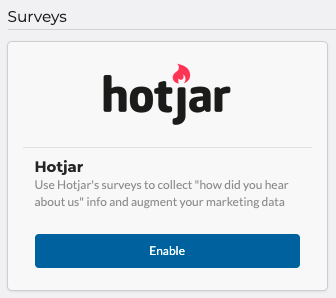
Once enabled, Rockerbox will start collecting HotJar survey responses, which will show up under a new Survey (Hotjar) conversion in your account.
After a few days of data have been collected, you can go to Settings > Integrations > Hotjar > Survey and click Survey Setup.
Complete your setup by organizing and mapping survey responses.