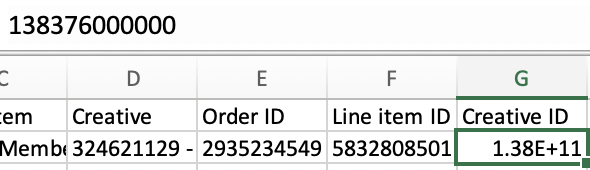Avoiding Scientific Notation
Scientific Notation in Batch Spend Files
Excel converts large numbers into scientific notation format. If a file is opened in Excel and contains a column with values that are 10+ digits, it will “round” the data.
Examples of expected values:
- 138363285099
- 138363285114
- 138363213983
- 138363282264
Excel would put these in scientific notation and “round” to:
- 138363000000
Rockerbox cannot process these “rounded” values in spend files, as these IDs would not match the actual, correct campaign & creative IDs. If users are converting against campaign_id=138363285099, but spend files are being sent to Rockerbox with campaign_id=138363000000, this is a mismatch and blocks the ability to see this campaign’s true performance in Rockerbox.
How to Resolve
- If edits to a .csv or .xlsx are needed, instead of opening a .csv in Excel, open the file with a basic Text Editor.
- On a Mac, this is the “TextEdit” app
- On a PC, this is called “Notepad”
- Once the file is opened, make any edits to the format as you normally would. Making these edits in a Text Editor will prevent any unexpected data changes.
- Save it in Notepad or TextEdit as a .csv or .xlsx file.
How to QA
Even if you have resolved the issue, the IDs may still appear to be in scientific notation in the file. To check this:
- Click once on one of these cells.
- Look at how the value is appearing in the top bar.
- If the top bar is showing the correct ID value, the file is correct. If the ID value still has 0s as the last few digits, the issue is not resolved.
Correct example
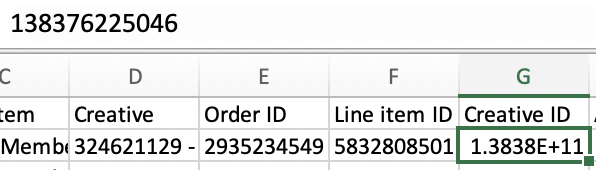
Incorrect example