Stripe Integration
If you use Stripe as your payments backend for processing purchases and subscriptions, you can use Rockerbox’s Stripe integration to pull in payments and subscription lifecycle events as conversions.
What does the Rockerbox-Stripe integration do?
Once enabled, Rockerbox will automatically pull all your Invoices from Stripe as conversions into your Rockerbox account. This allows you to view attribution reports for the marketing events leading customers to make a payment.
We’ll categorize each Stripe invoice as one of four types of purchases:
- One-Time: payment with no associated subscription
- Subscription Trial: subscription cycle with a $0 payment
- Subscription Start: first payment for a paid subscription
- Subscription Renewal: 2nd+ payment for a subscription
How does the integration work?
As an authorized Stripe Connect partner, Rockerbox is certified to sync data about purchases, subscriptions, discounts, and customers from your Stripe account. Once you’ve enabled the integration, Rockerbox does a nightly sync to pull the past day’s purchase activity from Stripe and use it to create the corresponding conversions and attribution reports.
Getting your Stripe account ready for Rockerbox
In order for Rockerbox to associate your Stripe data with on-site marketing activity, we need to ensure that there are customer identifiers in both places that can be used to tie everything together. Specifically, you’ll need:
- An Identify Pixel on your website that includes the
emailandexternal_idof a known user. We recommend firing this pixel on every pageview for an identified user. - A Customer Metadata field in Stripe that contains your internal customer ID. This value should be the same as the
external_idfrom the Identify pixel mentioned above.
Make sure your identifiers across Rockerbox pixels and Stripe customers match. In addition to checking for the
external_id, take a look at the email values to ensure they are the same.How do I set this up for my account?
1) In your Rockerbox dashboard, go to Settings > Integrations > Add Integration. Search for “Stripe” and click Connect.
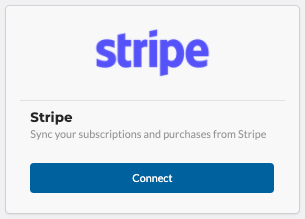
2) After logging into Stripe, you’ll be presented with a screen confirming the connection with Rockerbox. Select the Stripe account you’d like to use and click Connect.
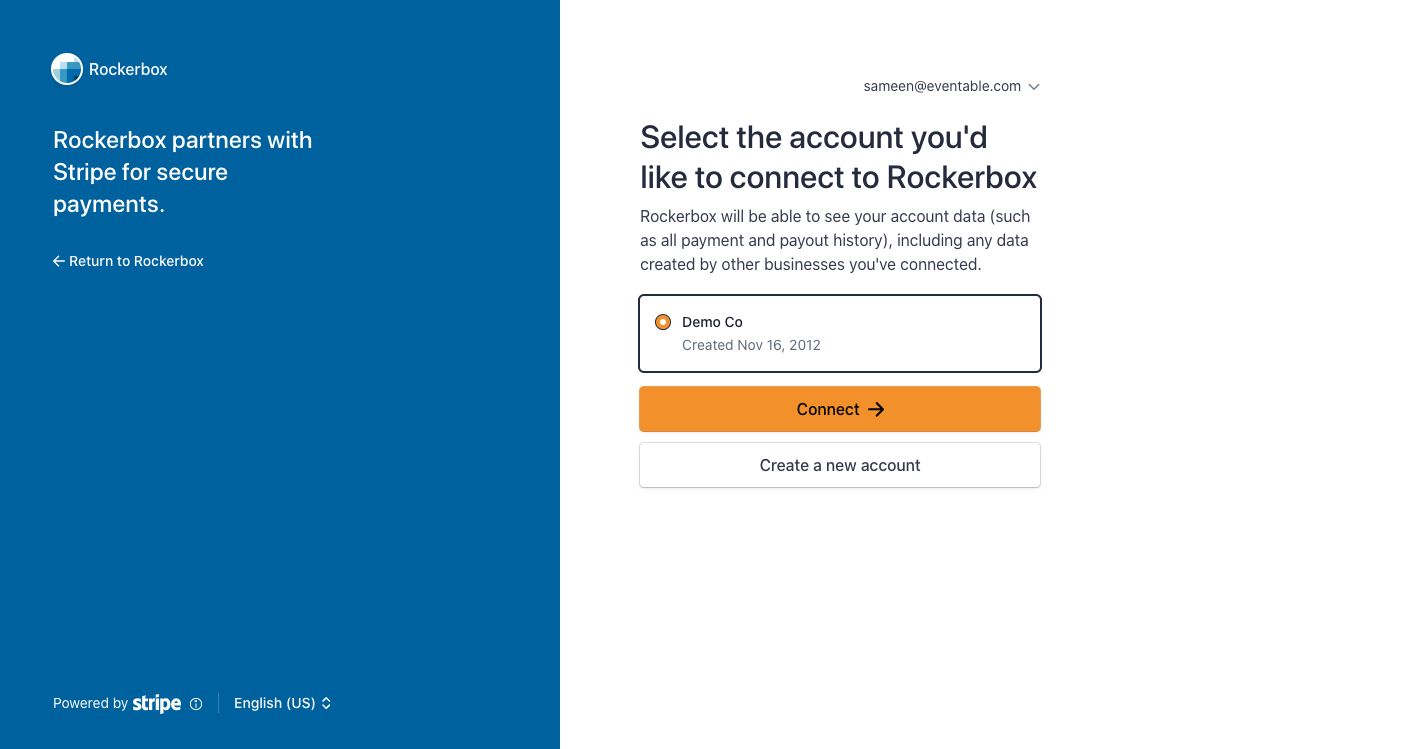
3) You’ll be redirected back to Rockerbox and be taken to your Stripe integration settings page. In the highlighted area, select the Stripe account you just authorized and click Save.

4) You’re all set now! Within the next 24 hours, you should see Stripe purchases start to fill into your Rockerbox account.
If you take a look at your Conversions, you’ll see that a few new segments have been created by the Stripe integration. Purchases (Stripe) includes all of your purchases, and each of the child segments contains subsets as indicated by the different titles.
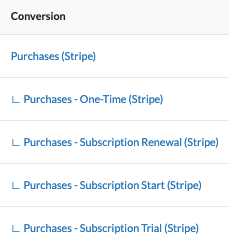
FAQs
How does Rockerbox calculate revenue?
We use the subtotal field from Stripe Invoices, which accounts for discounts from coupon codes but excludes taxes or Stripe’s processing fees.
Which currency does Rockerbox report out on?
By default, we convert everything from the reported currency in Stripe to USD. You can change the currency that reports are displayed inside the Rockerbox UI by going to Settings > Account > Select Currency.