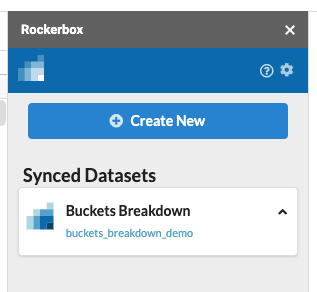Rockerbox Data Sync for Google Sheets
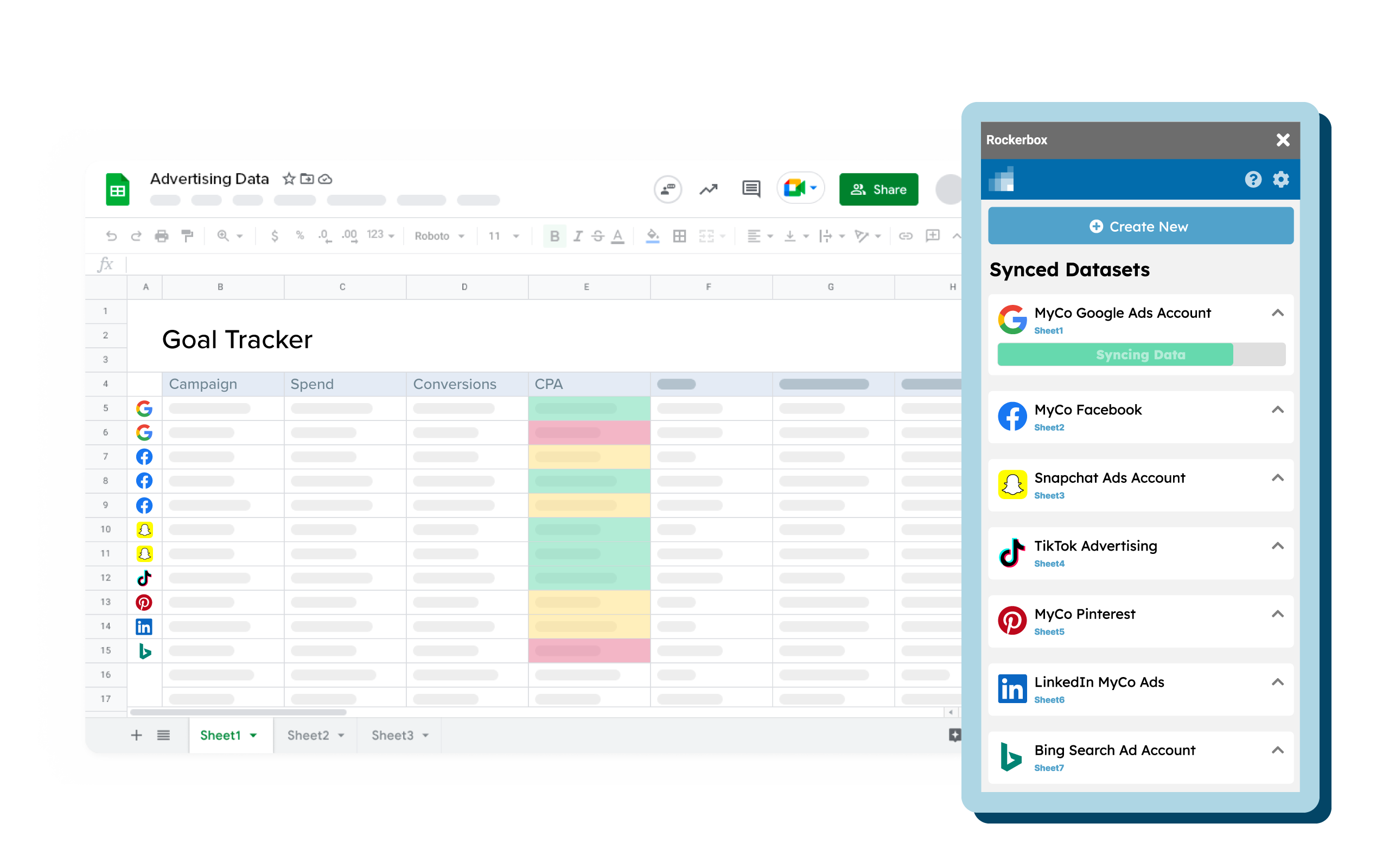
Overview
The Rockerbox Data Sync is a Google Sheets Add-On that allows you to sync Rockerbox data directly into google sheets and leverage pre-built templates for analysis - all from within Google sheets itself.
This means no more manually downloading Rockerbox reports, importing to google sheets, and building custom pivot tables!
Watch our Google Sheets training here on-demand for step-by-step instructions on how to leverage this feature!
Rockerbox reports available
Paid users can sync two datasets to Google Sheets:
1. Buckets Breakdown Report (Report Schema)
- See Buckets Breakdown - Primary Use Cases for more detail on how to leverage this report for marketing optimization
2. Platform Performance Report for Facebook, Adwords, Bing, TikTok, Pinterest, and LinkedIn (Report Schema)
- See Platform Performance Report for more detail on how to leverage this report.
Free users can sync the Platform Performance Report to Google Sheets..
1. Getting Started - Downloading Rockerbox Data Sync
There are two ways to get started based on your specific use case:
1. To leverage one of our pre-built marketing performance templates
Open one of our pre-built templates from our Template Gallery and follow the guidance in the Instructions tab.
2. To start from a fresh spreadsheet:
- Download the Rockerbox Data Sync from the Google Workspace Marketplace
- Open a Google Sheets document and launch the Rockerbox Data Sync from the Extensions Menu (Extensions -> Rockerbox -> Sync Data).
- New users can sign up for Rockerbox Free and existing customers can sign in with your Rockerbox credentials and start syncing your data directly to Sheets!
If this is your first time opening the add-on, you must then authenticate the add-on with your Google account and re-launch the add-on from the Extensions menu.
You must use the default Gmail account in your browser to download and authenticate the Rockerbox Data Sync. The default Gmail account is the first Gmail account that you logged in to in the current browser session. If using a Chrome Profile in Google Chrome, then the default Gmail account is the Gmail account associated with the Chrome Profile. See here for troubleshooting guidance.
2. Accessing the plug-in within Google Sheets
You can access the plug-in under the “Extensions” tab.
Select Rockerbox Data Sync and then click on Sync data.
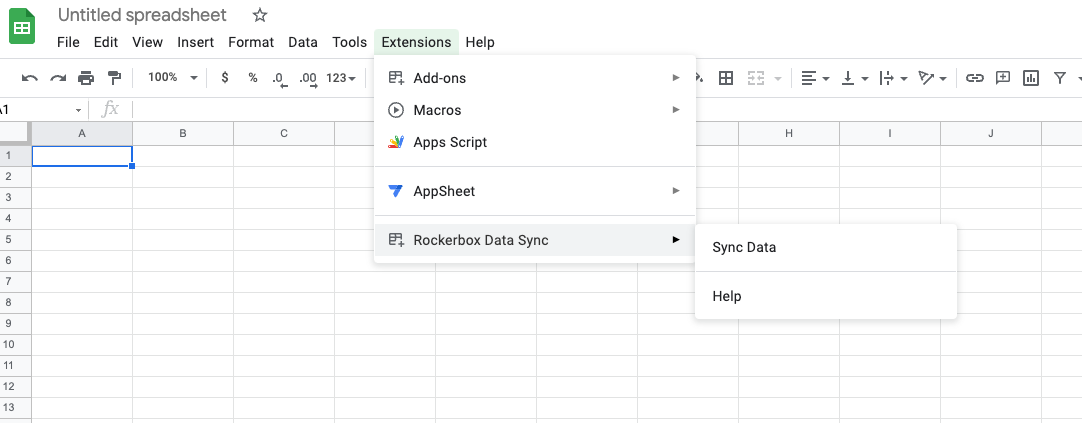
3. Syncing Rockerbox data to Google sheets
Once you have selected the plug-in from the Extensions tab take the following step to sync Rockerbox data to Google Sheets:
1. Click on “Create New Dataset
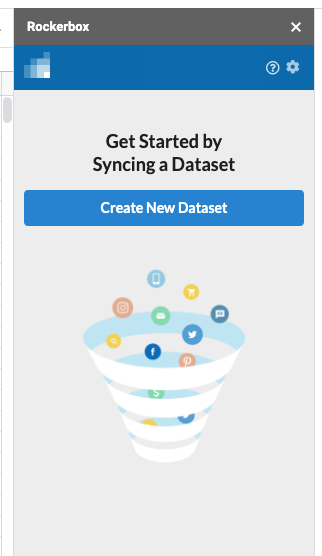
2. Select your report type
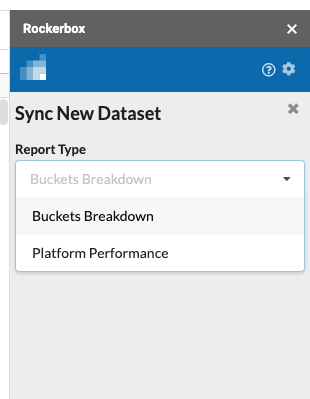
3. Select your conversion segment
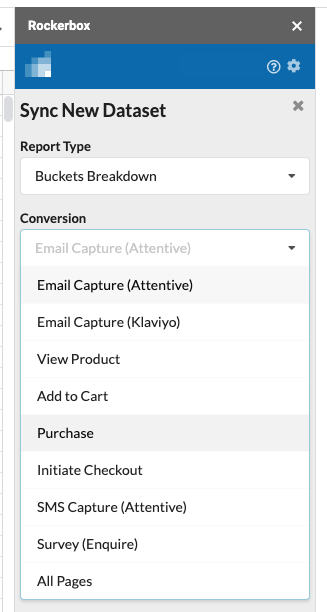
4. Select your date range
Rolling reports refresh on a daily basis with the latest data based on the time period you select. All rolling date ranges provide data through yesterday, at the latest. Reports based on a fixed date range return only the data within the specified date range.
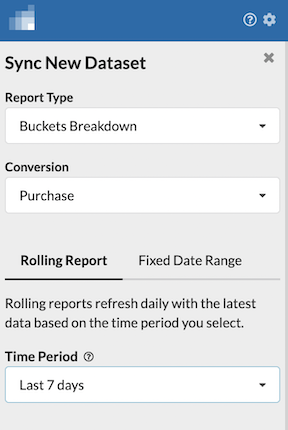
5. Name your sheet and click submit
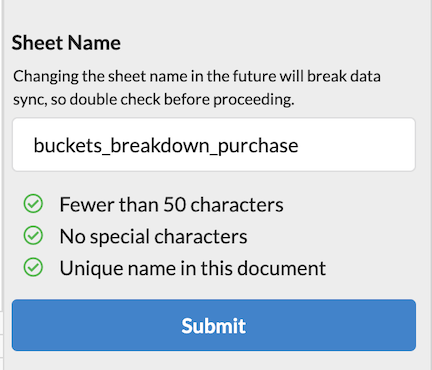
6. Wait for your sheet to sync
You will see the progress in a green bar and data beginning to flow into your spreadsheet!
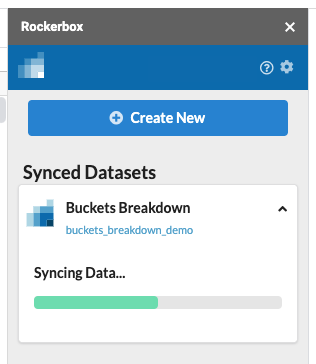
You will see the below screen once your sync is completed!